Installing RetroPie to Raspberry Pi 3 with wireless Xbox360 controllers

Connecting RetroPie to WiFi
15. Go back to Raspi-Config as described in step 11. Before connecting any device to internet, its really important to change default password to something else. Now days when we have search engines like https://www.shodan.io that finds all kinds of different devices connected to internet, it is really unsecure to leave default password. So select Change User Password and set your own password. After that you can change Hostname if you want. You are using that hostname to connect to the device from your computer. After that select Finish.
16. Go back to RetroPie Configuration and select Retropie Setup.
17. Remember, you can now use keyboard. Select Configuration / tools.
18. Scroll down until you see wifi - Configure wifi. And select that.
19. Select Connect to WiFi network. I'm not going to show step-by-step images how to setup WiFi cause it's so trivial. Remember that RaspBerry doesn't support latest 5GHz WiFi so if you have new WiFi router and 2,4GHz 802.11n is disabled, that's the reason why you don't see your connection on network list.
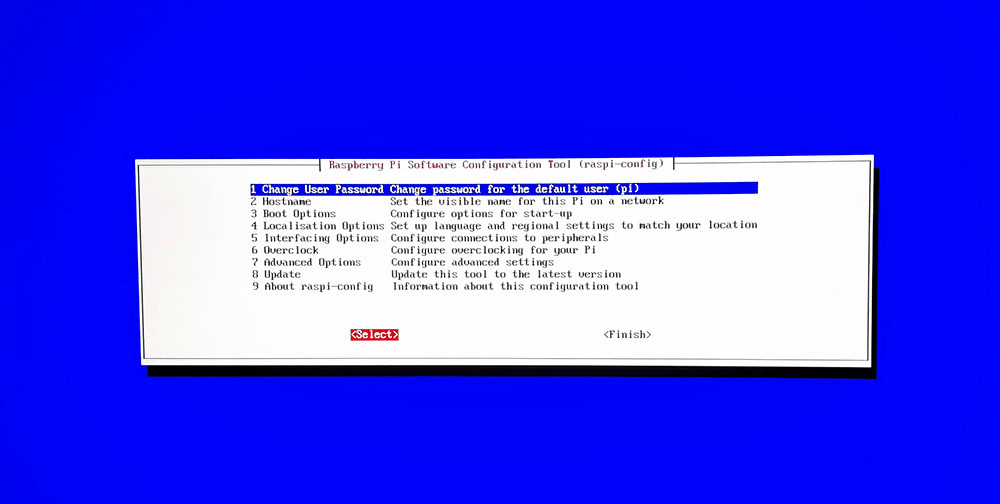
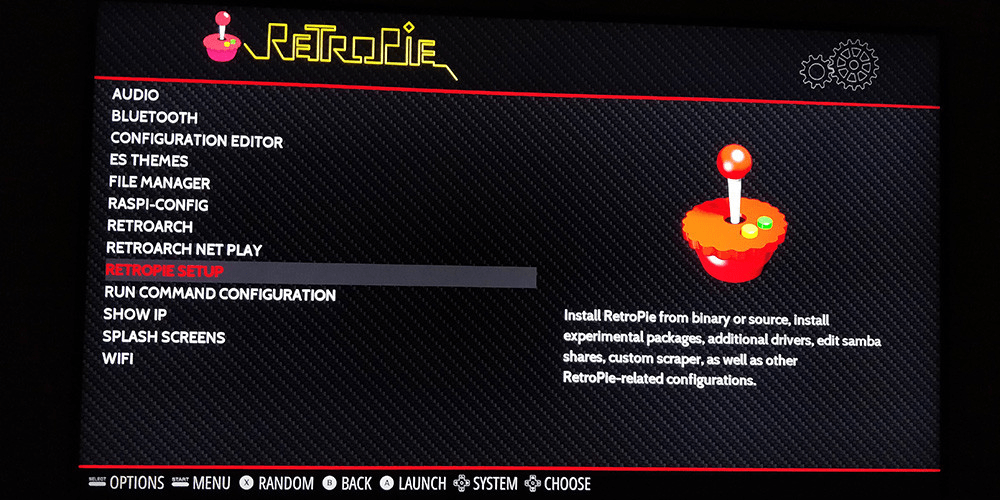
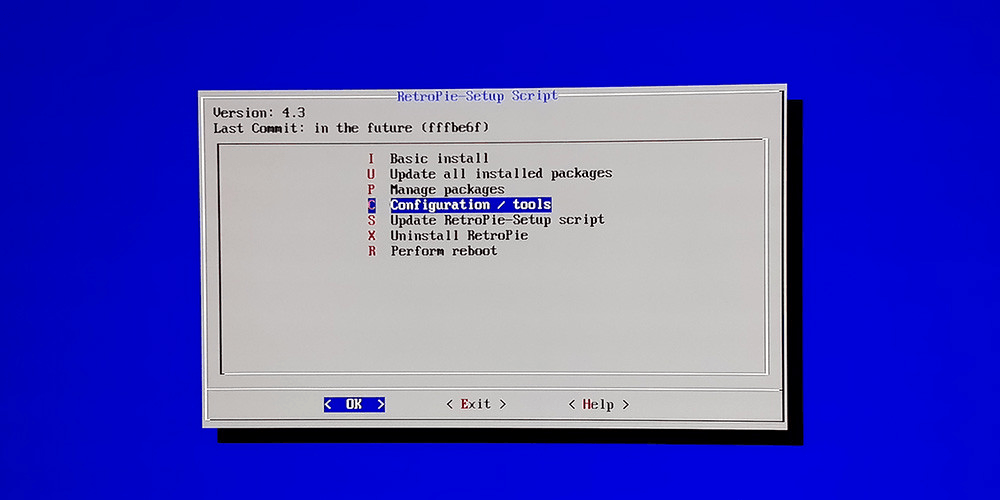
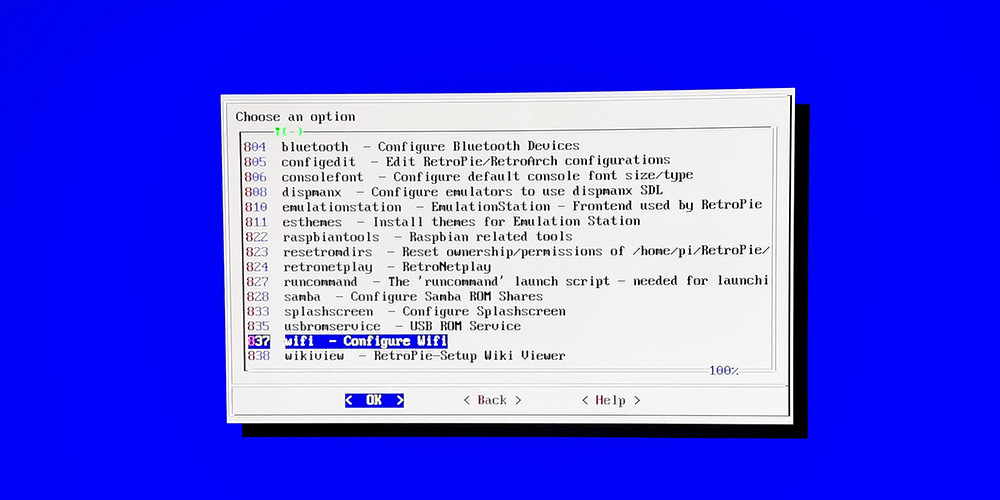
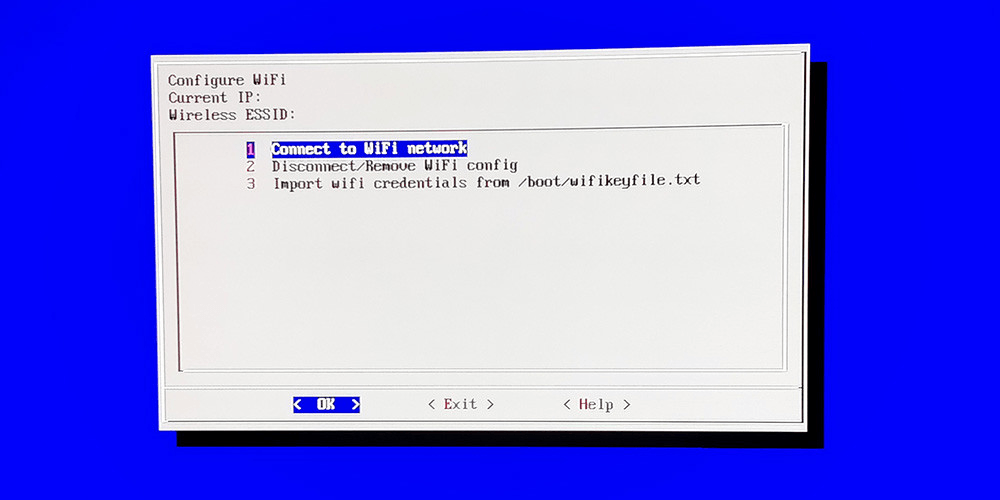
0 Comments