Installing RetroPie to Raspberry Pi 3 with wireless Xbox360 controllers

In this tutorial we are going to install RetroPie to Raspberry Pi 3 with wireless Xbox360 controllers and we are going to install roms wirelessly. One important thing is that Raspberry Pi 3 needs +5.1v and 2.5Amp power supply. So you have to be careful with what you try to power up Raspberry Pi 3. These days many mobile phones support fast charging, and they achieve it by using bigger current, so it is possible that you can power your Raspberry Pi with one. For example OnePlus dash charger is +5v @ 4Amp. If your power supply isn't enough, Raspberry Pi will show yellow lightning bolt in the right top of the screen. If you are using incompatible power supply, it can damage Raspberry or/and corrupt data on MicroSD card.
Things you need for this project:
- Raspberry Pi 3
- +5v 2.5A power supply with Micro USB cable
- MicroSD card
- HDMI cable
- Xbox 360 wireless receiver for PC. (You can buy one from Ebay at 7-10usd)
- Xbox 360 wireless controller
- USB keyboard
Remember. You can always buy Raspberry 3 starter/premium kit like this https://www.amazon.com/CanaKit-Raspberry-Complete-Starter-Kit/dp/B01C6Q2GSY
Flashing RetroPie to MicroSD card
1. First we need to download and install Etcher. We are using Etcher to flash RetroPie to MicroSD card. So go to https://etcher.io and download latest Etcher, and after that install it.
2. Then we download RetroPie from https://retropie.org.uk/download/ . File is compressed with gzip and you can extract .gz -file with program like WinRar or 7-Zip.
3. Connect your MicroSD card to your card reader and start Etcher by right clicking it, and select Run as administrator.
4. Select RetroPie image (retropie-4.3-rpi2_rpi3.img), and your MicroSD card and press Flash. This process can take up to 5-10min easily. After flash is complete, remove card safely from reader.
5. Install MicroSD card to Raspberry Pi 3.
5. Connect X360 wireless receiver, USB keyboard, HDMI cable and last but not least, power supply. Raspberry starts. Power up your wireless controller by pressing Xbox button.

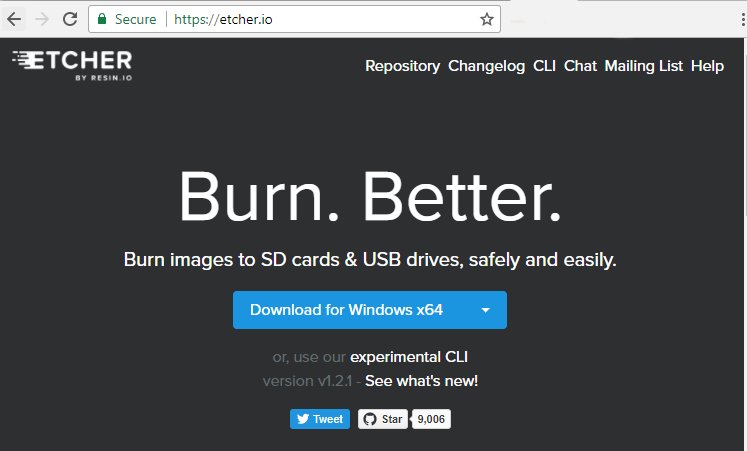
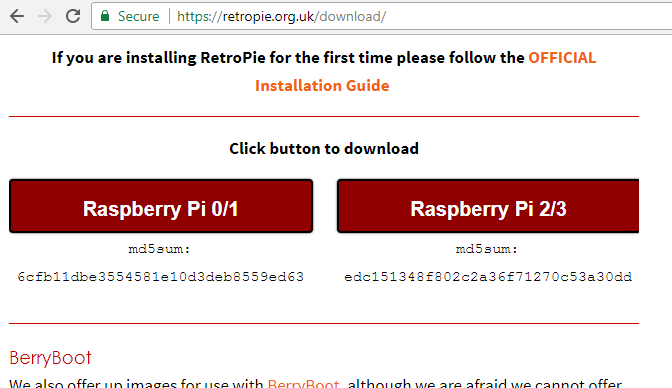
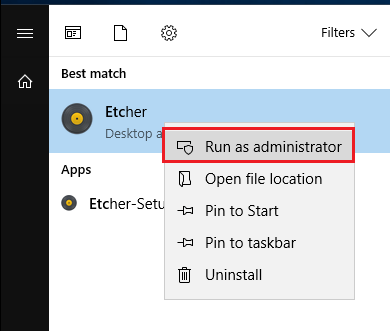
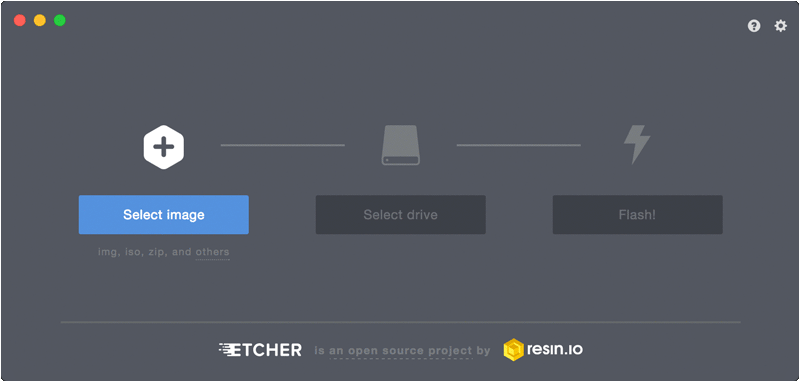
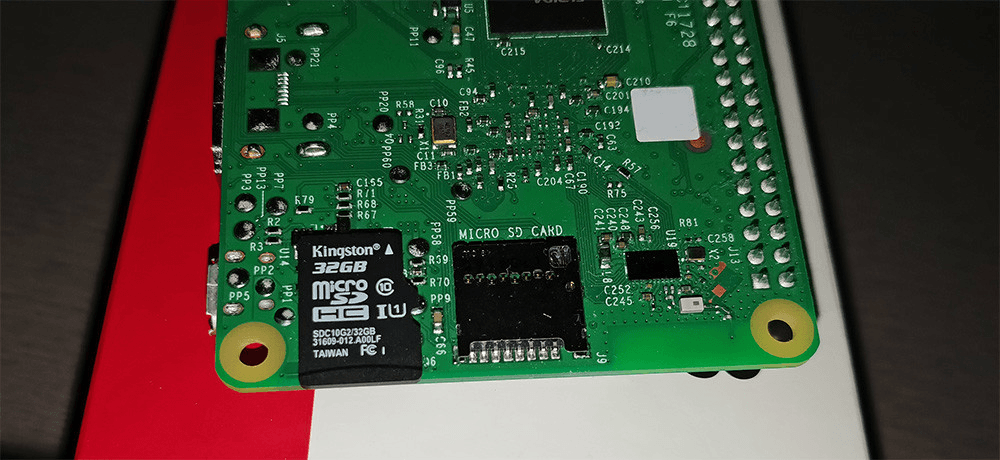
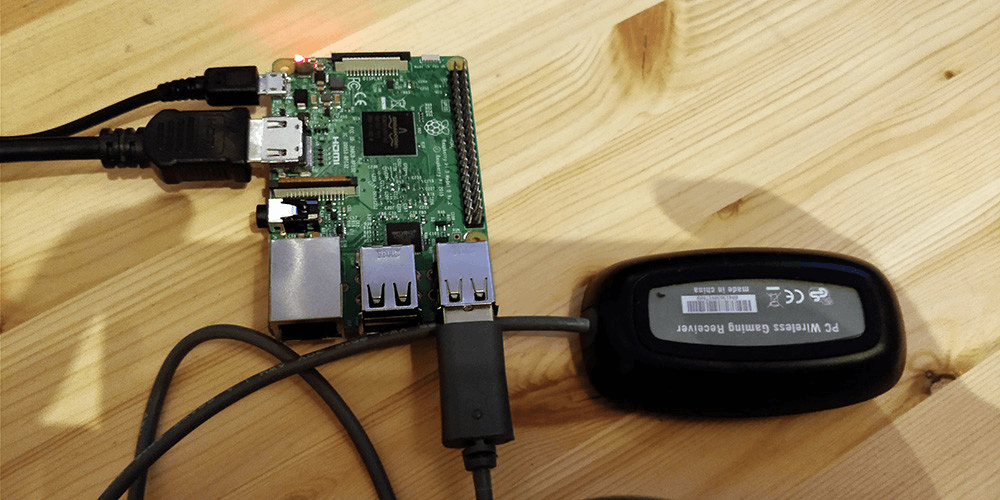
0 Comments