Connect PS3 and PS4 controllers to PC at the same time
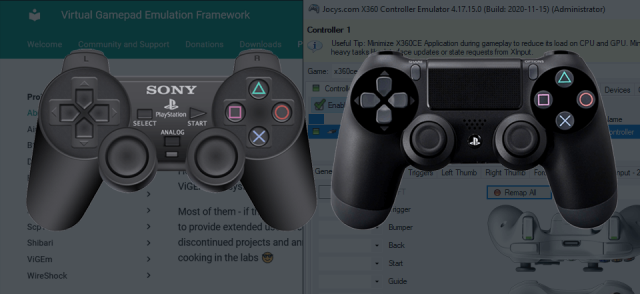
Connect PS3 and PS4 controllers to PC at the same time using ViGEm drivers and x360ce. We use x360ce (Xbox 360 controller emulator) for better compatibility with games. This is last part of the three part articles.
- Connect PlayStation 4 controller to PC with x360ce
- Connect PlayStation 3 controller to PC with ViGem and x360ce
- Connect PS3 and PS4 controllers to PC at the same time
What do i need?
- PlayStation 3 and PlayStation 4 controller.
- For PS4 controller: Micro-USB cable for wired connection.
- For PS3 controller: Mini-USB cable for wired connection with ViGEm/DsHidMini -USB drivers.
- For both to work wireless: Bluetooth with ViGEm/BthPS3 -drivers.
- TocaEdit Xbox 360 Controller Emulator (x360ce) for controller emulation.
Connect PS3 controller to PC wireless & wired using ViGEm drivers
Start by installing ViGEm drivers for your PS3 controller. I suggest that you install both drivers so that you can use your controller as wireless, and wired when your batteries run out. To see how to install the drivers complete this tutorial: Connect PlayStation 3 controller to PC with ViGem and x360ce.
Connect PS4 controller to PC wireless & wired
PlayStation 4 controller doesn't need any special drivers to work. You only need to connect it with usb cable or using bluetooth. If you don't know how to do that, here is tutorial for that: Connect PlayStation 4 controller to PC with x360ce.
Adding PS3 and PS4 controllers to x360ce
1. Make sure that you don't have x360ce open. Check also that it isn't open in Windows system tray.
2. Connect your PlayStation controllers to your PC.
3. Start x360ce.exe by right-clicking it and selecting "Run as administrator".
4. Make sure that you have Controller 1 -tab open and press Add. You should see both your controllers in the device list, and both should have green square. If the square is yellow, then your controller isn't connected correctly and i suggest that you close x360ce and reconnect your controllers.
5. Press Auto to automatically map your buttons. Press the buttons from your controller to see that all the right buttons are flashing in x360 image. If none of your buttons aren't working and you are connected wirelessly, then it is possible that you have to remove your device from bluetooth devices, and then pair it again (Remember to close x360ce first.)
6. Open Controller 2 -tab and press Add -button. Select your second controller and add it.
7. Press Auto to map your buttons. After that press your buttons from your controller to see that it works.
8. At least for me all the PlayStation 3 buttons doesn't map in right places. If you have same situation then just remap those buttons.
9. Now you should be good to go. Do not close, but minimize x360ce. You have to have x360ce open while playing.
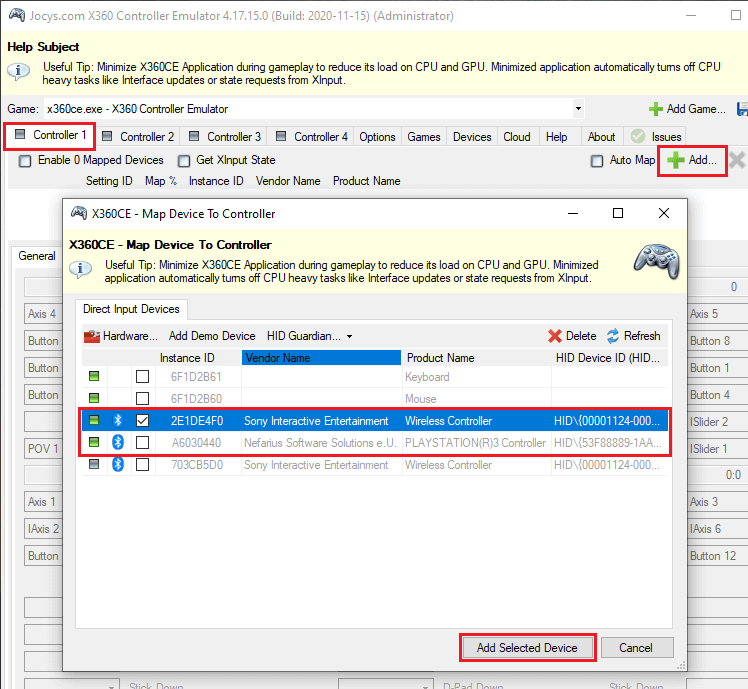
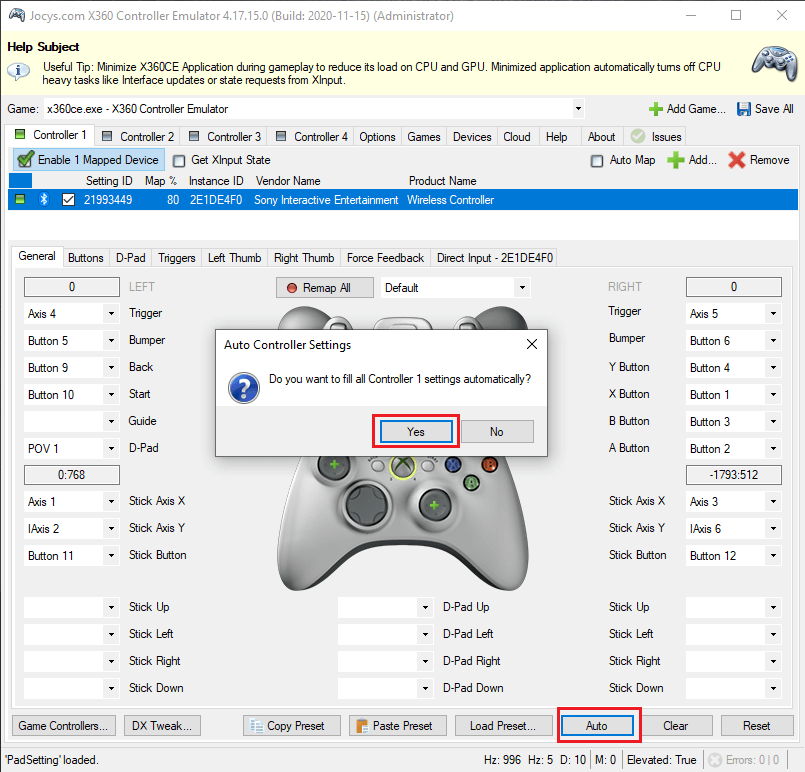
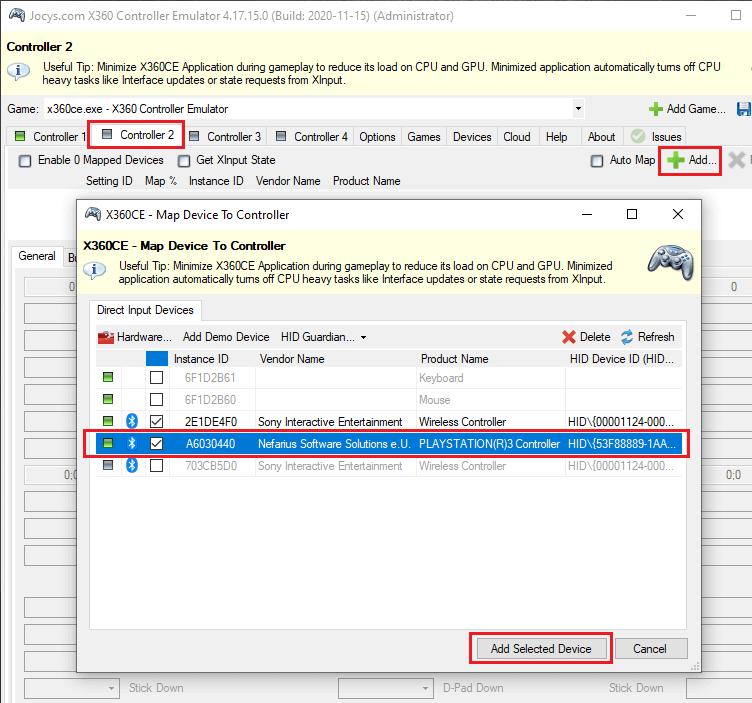
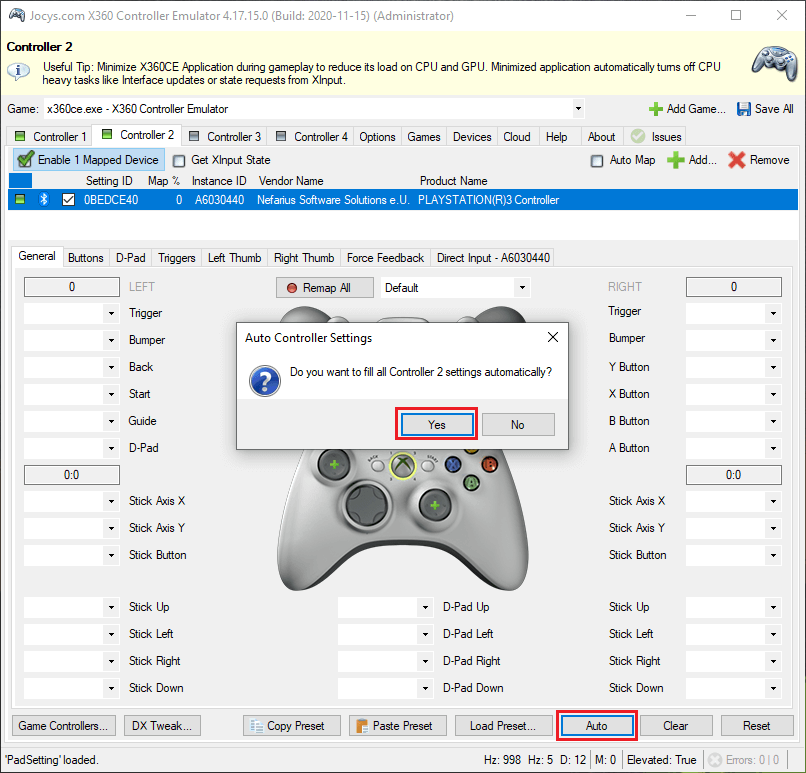
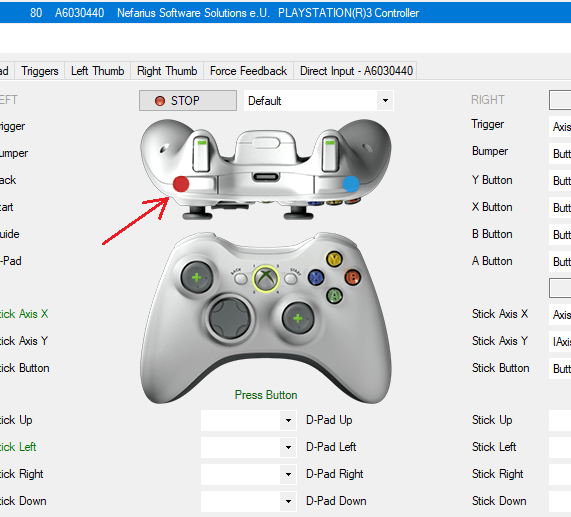
0 Comments