Connect PlayStation 4 controller to PC with x360ce
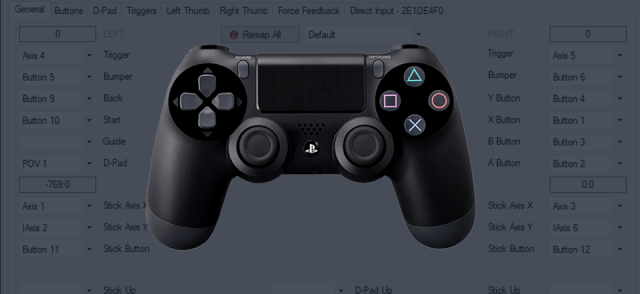
How to connect PlayStation 4 controller to PC with x360ce. Connection is done using Micro-USB for wired connection or bluetooth for wireless connection. This is first part of three part article series. In second part we are connecting PlayStation 3 controller to PC with ViGem and x360ce, and in last part we are connecting PS3 and PS4 controllers to PC at the same time. Controllers that were connected to PC using this tutorial has been tested to be working with games like Nier Replicant, Horizon Zero Dawn and Snes9x emulator.
- Connect PlayStation 4 controller to PC with x360ce
- Connect PlayStation 3 controller to PC with ViGem and x360ce
- Connect PS3 and PS4 controllers to PC at the same time
What do i need?
- PlayStation 4 controller.
- Micro-USB cable for wired connection.
- Bluetooth for wireless connection.
- TocaEdit Xbox 360 Controller Emulator (x360ce) for controller emulation.
Connect PlayStation 4 controller to PC using Micro-USB cable
Well, it might come as a big surprise that you only have to plugin Micro-USB cable to your PlayStation controller and other end to your PC.
Connect PlayStation 4 controller to PC using bluetooth
1. Open Windows start menu and write bluetooth and open Bluetooth and other devices settings.
2. Click Add Bluetooth or other devices.
3. Make sure the light bar on the controller is off. If the light bar is on, press and hold the PS button until it turns off. If a USB cable is connected to the controller, disconnect it. While pressing and holding the SHARE button, press and hold the PS Button until the light bar flashes.
4. Click Bluetooth from Add a Device dialog.
5. Your Wireless Controller should appear on bluetooth devices list. Click that to connect PlayStation controller to your PC.
Download and setup TocaEdit Xbox 360 Controller Emulator (x360ce)
1. Go to https://www.x360ce.com/ and click Download for all games.
2. Extract x360ce.zip and start x360ce.exe by right-clicking it and selecting Run as administrator. You will get less compatibility issues if you run x360ce always as administrator.
3. There should be 1 issue on Issue -tab that says "You need to install Virtual Driver for emulation to work". Click Install.
4. Go back to Controller 1 -tab and click Add -button to add new controller.
5. Check your controller from the list and click Add Selected Device. You can press Refresh -button if you don't see your controller on the available device list.
6. Now you need to map your buttons, and there is multiple ways to do that. I use always option a, and if there is buttons that didn't map correctly, then i just use mouse to click specific buttons from the xbox controller image in the x360ce, and map those buttons.
Option a. Press Auto -button and let the program automatically map your buttons. Sometimes the auto mapping needs couple of tries, so if it doesn't map your buttons right first time, then press Clear button and hit Auto button again to see if it does the job for you. One trick is to close the program, and reconnect your controller to pc, and then start the program again and press auto, and it does the trick. But quite often there is couple of buttons that doesn't go to right places.
Option b. Use your mouse to click the specific buttons on the Xbox controller on the app and then press the buttons from your controller.
Option c. Press Load Preset -button and open Default Settings for Most Popular Controllers -tab. Then press Refresh and look if you find your controller from the list.
Option d. You can press Remap all -button and then the program will ask you to press buttons from your controller one-by-one.
7. After you have tested that your controller works, you can minimize x360ce. Do not close x360ce. Just minimize it..
Problems with x360ce
x360ce Stops responding
This happens time to time when you are playing with the settings. Sometimes you have to kill the application from the task manager because you cannot close it otherwise. But after you have made initial setup with the key mappings, it shouldn't be problem anymore.
PlayStation 4 controller is connected using bluetooth, but buttons doesn't work
Sometimes bluetooth can go to this weird state where it is connected, but it doesn't work. Go to Bluetooth settings and remove your wireless controller, and then pair it again. That has fixed it for me.
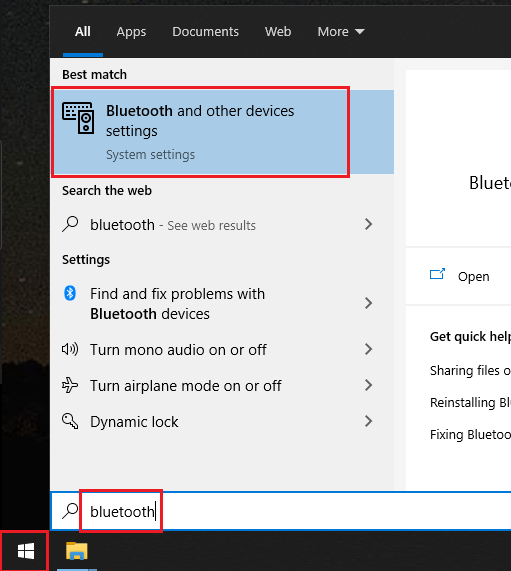
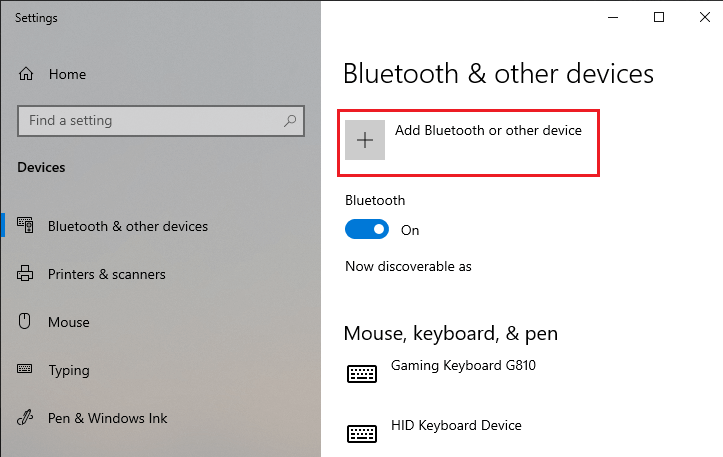
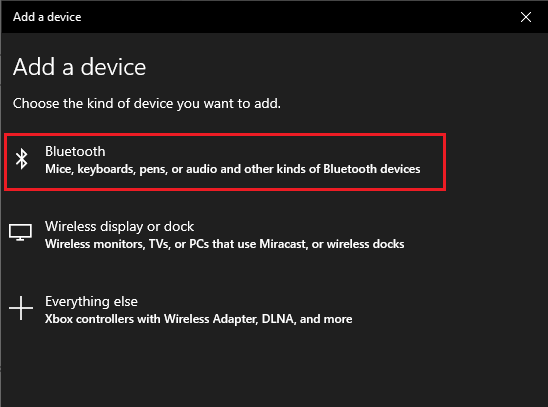
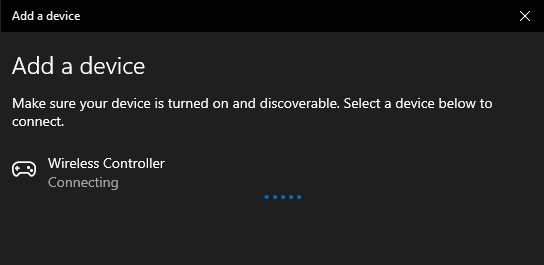
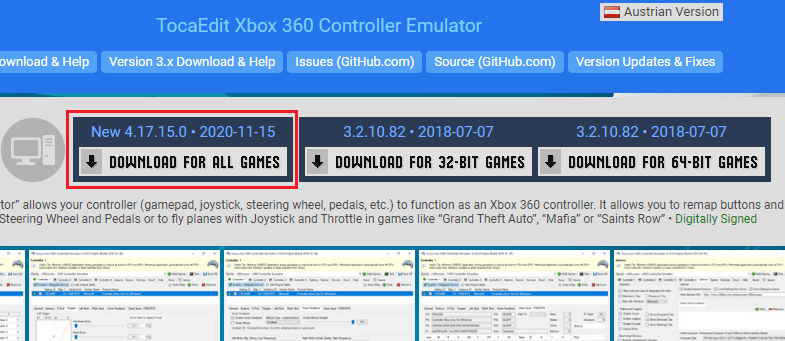
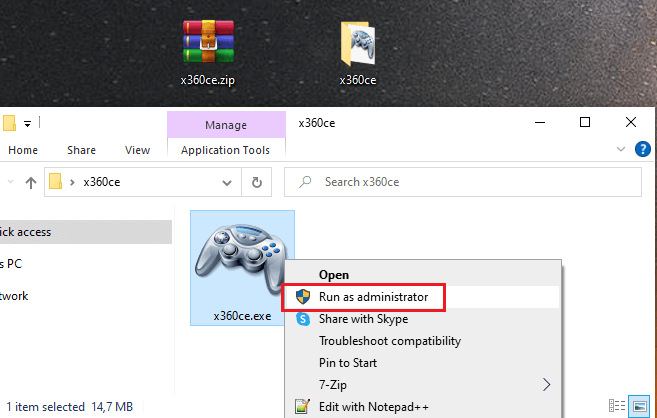
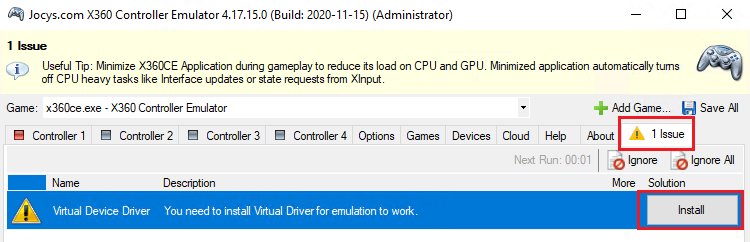

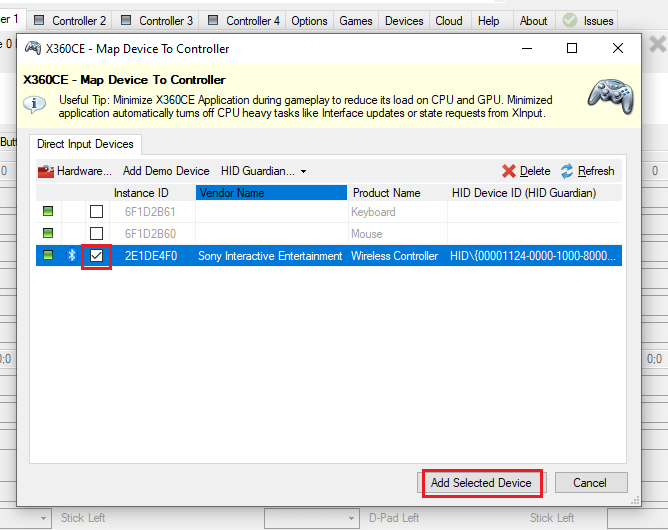
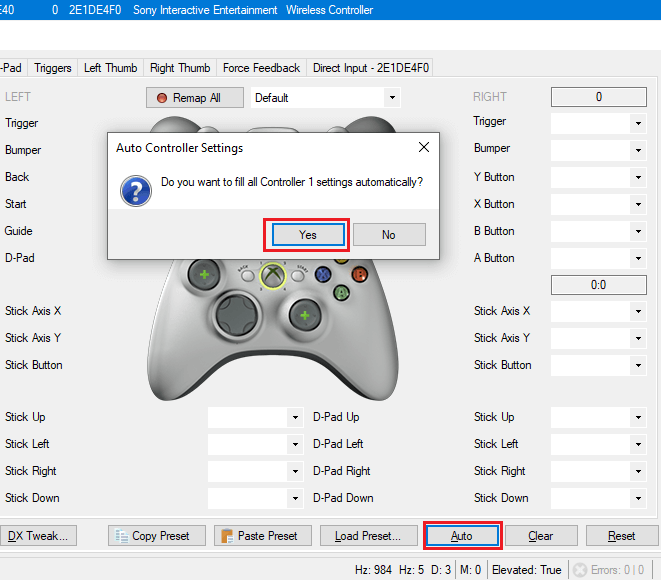
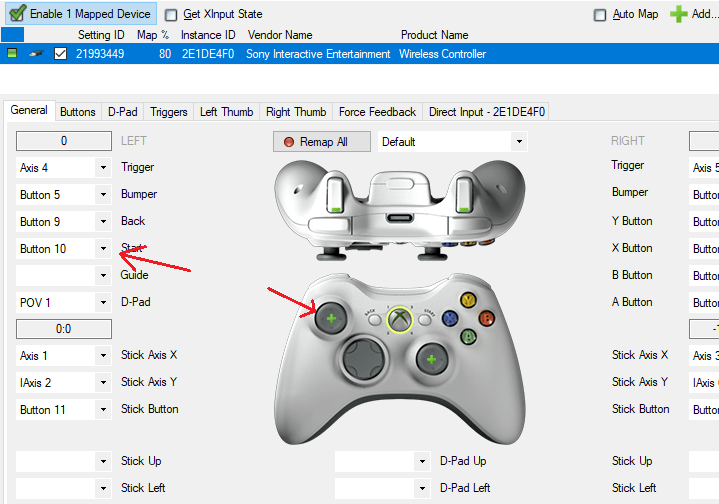
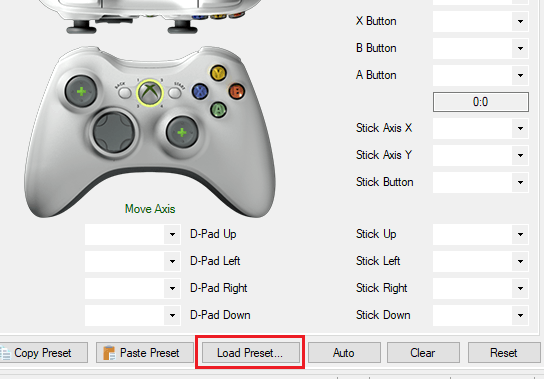
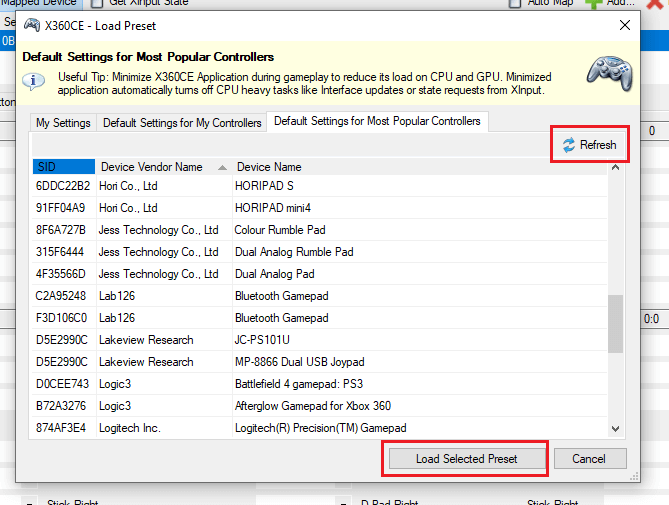
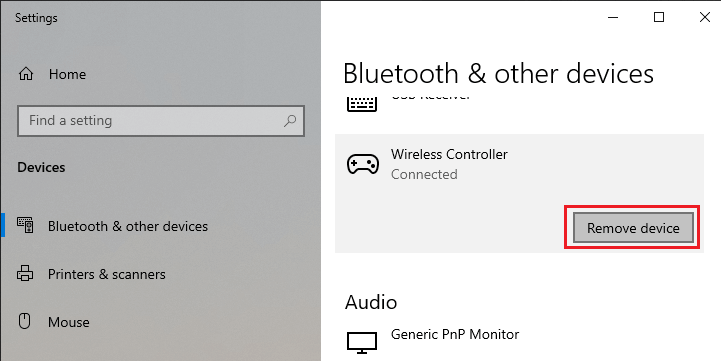
3 Comments