Connect PlayStation 3 controller to PC with ViGem and x360ce
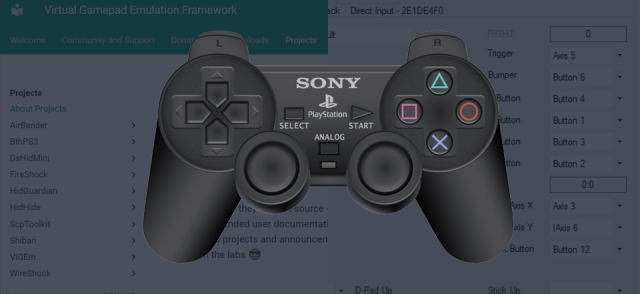
How to connect PlayStation 3 controller to PC with ViGem drivers and x360ce. Connection is done using Mini-USB for wired connection or bluetooth for wireless connection. We are using ViGEm (Virtual Gamepad Emulation Framework) drivers for USB and for bluetooth connection. ViGEm is better solution than ScpToolkit, because it doesn't hijack your bluetooth dongle only to work with PlayStation 3 controller, where as ScpToolkit made your dongle only to work with PlayStation 3 controller.
This is second part of three part article series. In first part we connected PlayStation 4 controller to PC with x360ce, and in last part we are connecting PS3 and PS4 controllers to PC at the same time. Controllers that were connected to PC using this tutorial has been tested to be working with games like Nier Replicant, Horizon Zero Dawn and Snes9x emulator.
Tip. If you install both, usb and bluetooth drivers, you can continue using your controller as wired when the battery runs out.
- Connect PlayStation 4 controller to PC with x360ce
- Connect PlayStation 3 controller to PC with ViGem and x360ce
- Connect PS3 and PS4 controllers to PC at the same time
What do i need?
- PlayStation 3 controller.
- Mini-USB cable for wired connection with ViGEm/DsHidMini -USB drivers.
- Bluetooth for wireless connection with ViGEm/BthPS3 -bluetooth drivers.
- TocaEdit Xbox 360 Controller Emulator (x360ce) for controller emulation.
Connect PlayStation 3 controller to PC using Mini-USB cable and ViGEm/DsHidMini driver
1. Connect PlayStation 3 controller to PC using Mini-USB cable.
2. Go and download ViGEm/DsHidMini.
3. Extract DsHidMini archive, and go to x64 folder. Right-click dshidmini.inf and select install.
Connect PlayStation 3 controller to PC using bluetooth and ViGEm/BthPS3 driver
If you are familiar with the old ScpToolkit method, it would make your bluetooth dongle to only work with PlayStation 3 controller, and you couldn't connect any other devices to that dongle. With ViGem bluetooth drivers you don't have that problem, and you can continue using your dongle like you would normally, but now it can also connect to PS3 controller.
1. Go to ViGEm/BthPS3 and download BthPS3Setup.
2. Start BthPS3Setup and install the drivers.
3. You need to restart your computer in order to get your PlayStation 3 controller to work wireless.
Download and setup TocaEdit Xbox 360 Controller Emulator (x360ce)
This part can be completely optional for you. After you have installed ViGEm drivers and your controller is connected to your PC, it should be enough to make it work. But there might be games and programs where you get compatibility issues, so x360ce gives that "extra layer of control and compatibility" for you.
1. Go to https://www.x360ce.com/ and click Download for all games.
2. Extract x360ce.zip and start x360ce.exe by right-clicking it and selecting Run as administrator. You will get less compatibility issues if you run x360ce always as administrator.
3. There should be 1 issue on Issue -tab that says "You need to install Virtual Driver for emulation to work". Click Install.
4. Go back to Controller 1 -tab and click Add -button to add new controller.
5. Check your controller from the list and click Add Selected Device. You can press Refresh -button if you don't see your controller on the available device list.
6. Now you need to map your buttons, and there is multiple ways to do that. I use always option a, and if there is buttons that didn't map correctly, then i just use mouse to click specific buttons from the xbox controller image in the x360ce, and map those buttons.
Option a. Press Auto -button and let the program automatically map your buttons. Sometimes the auto mapping needs couple of tries, so if it doesn't map your buttons right first time, then press Clear button and hit Auto button again to see if it does the job for you. One trick is to close the program, and reconnect your controller to pc, and then start the program again and press auto, and it does the trick. But quite often there is couple of buttons that doesn't go to right places.
Option b. Use your mouse to click the specific buttons on the Xbox controller on the app and then press the buttons from your controller.
Option c. Press Load Preset -button and open Default Settings for Most Popular Controllers -tab. Then press Refresh and look if you find your controller from the list.
Option d. You can press Remap all -button and then the program will ask you to press buttons from your controller one-by-one.
7. After you have tested that your controller works, you can minimize x360ce. Do not close x360ce. Just minimize it..
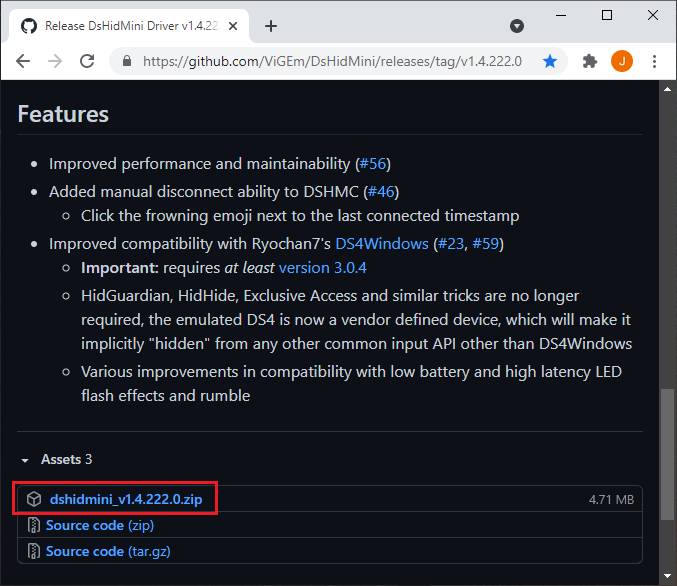
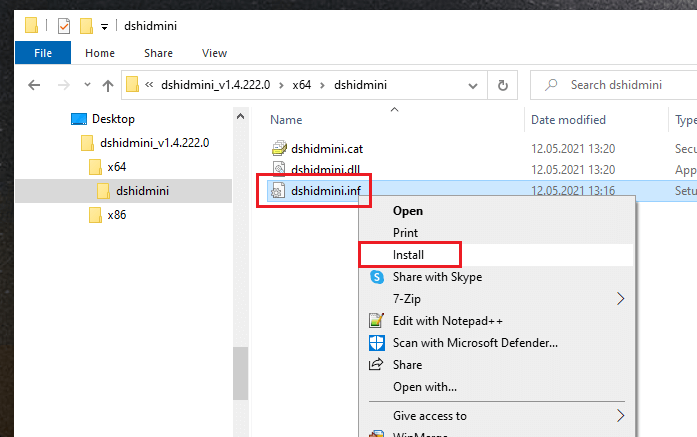
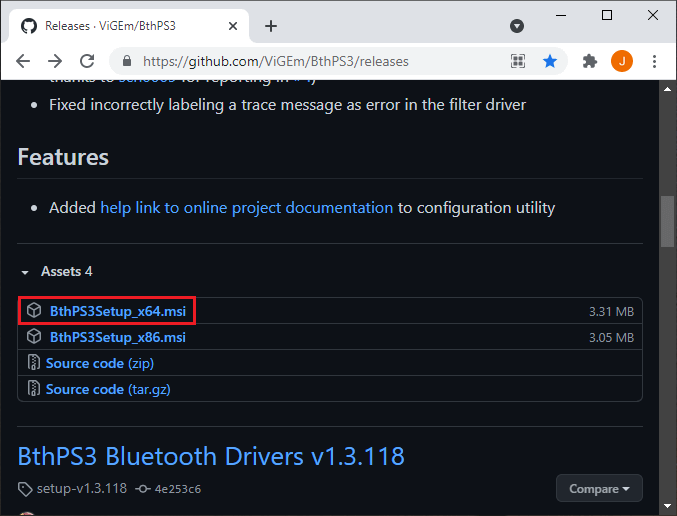
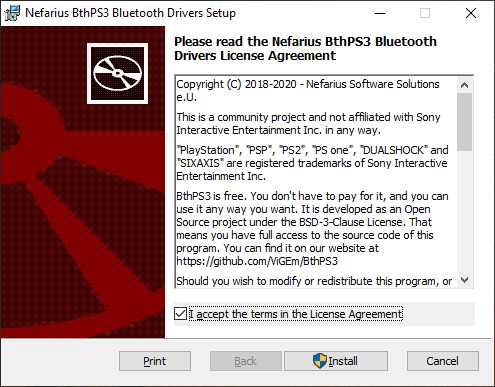
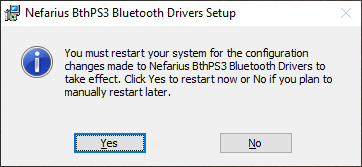
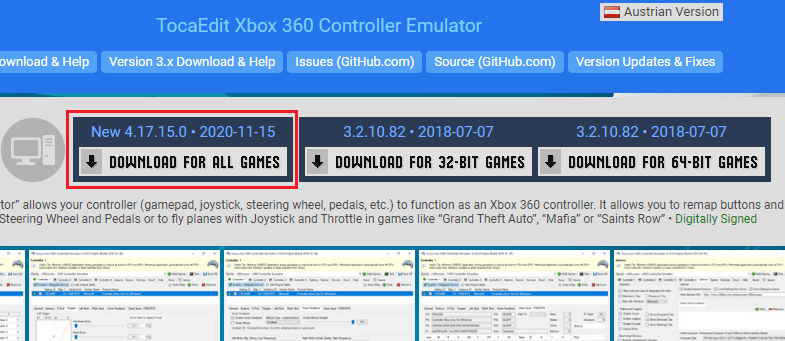
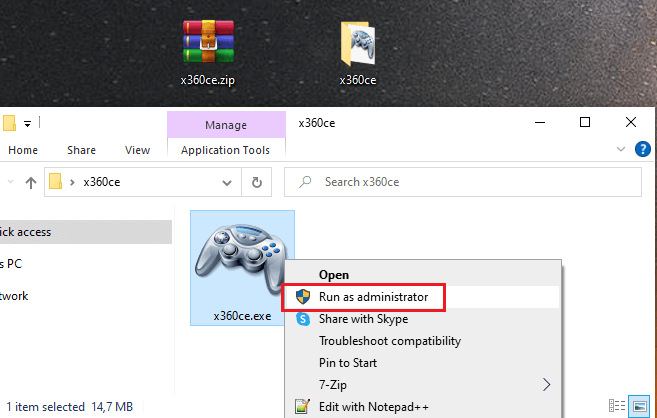
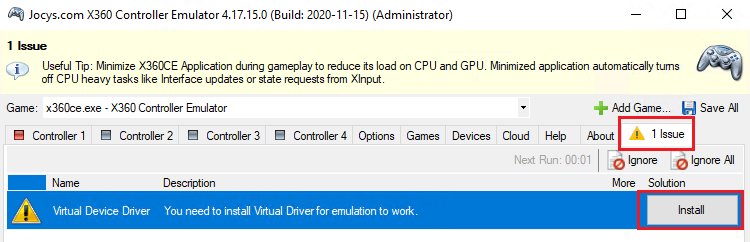


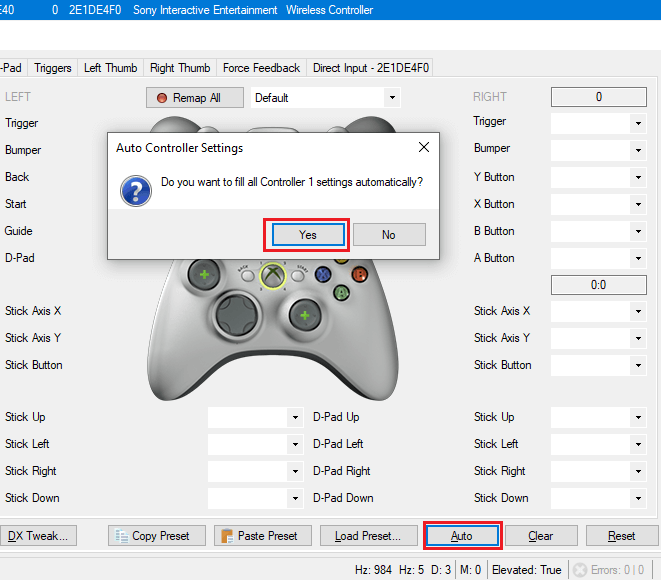
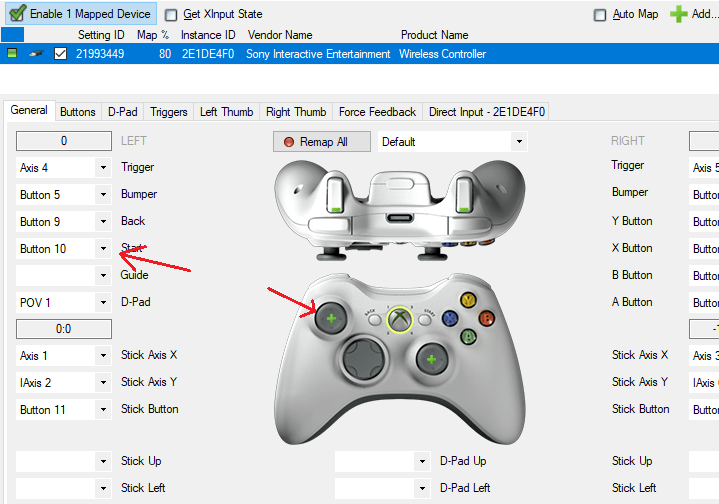
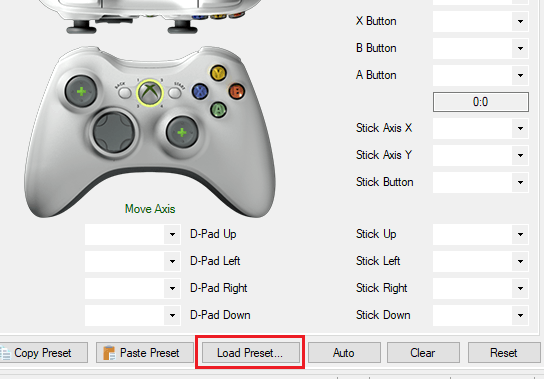
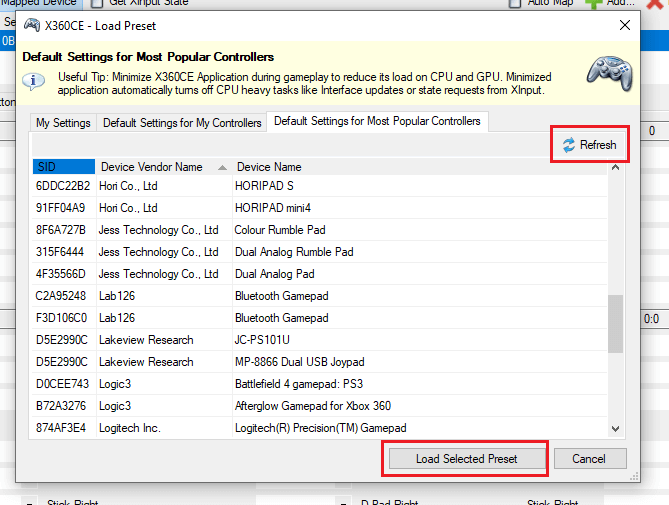
0 Comments