How to use x360ce emulator with PC games
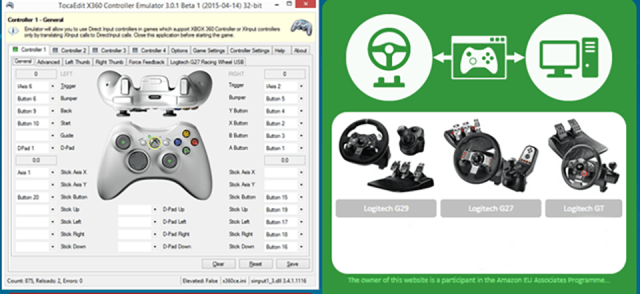
This tutorial shows how to use x360ce emulator with any PC game and in this tutorial we use Steam game Mortal Kombat X and Logitech Rumblepad 2. x360ce is Xbox 360 Controller Emulator and it allows your controller (gamepad, joystick, wheel, etc.) to function as an Xbox 360 controller.
1. Download x360ce zip file. You have to select 32bit or 64bit version for your game. If you don't know is your game 32 or 64bit, i suggest that you download 64bit version for newer games and 32bit for older games. But it isn't that dangerous if you download wrong version cause x360ce informs you if you need to download different version.
2. First we have to find where your game is installed and where game executable is located. In Steam you can find it easily when you right click your game name and select Properties.
3. Select Local files -tab and Browse local files.
4. Find folder that contains your game executable. In this case it located in Binaries/Retail. Extract your x360ce ZIP file inside that folder.
5. Right click x360ce exe and select Run as administrator.
6. X360 Controller Emulator will throw warning "xinput 1_3.dll was not found. This file is required for emulator to function properly.". Click Create.
7. Now x360ce informs that it has detected new device, and i suggest that you just hit Next, so it search settings from internet.
8. Click Finish.
9. After that i always hit Auto cause couple of times it didn't automatically fill all buttons.
10. Click Yes.
11. Click Save.
And that's that! Now you can normally launch your game from your desktop or from Steam and x360ce emulator will start automatically, and you can use your controller. If this tutorial helped you or you had any problems, please comment below.
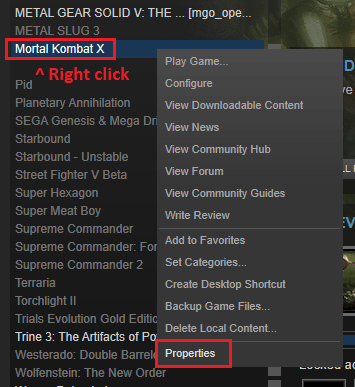
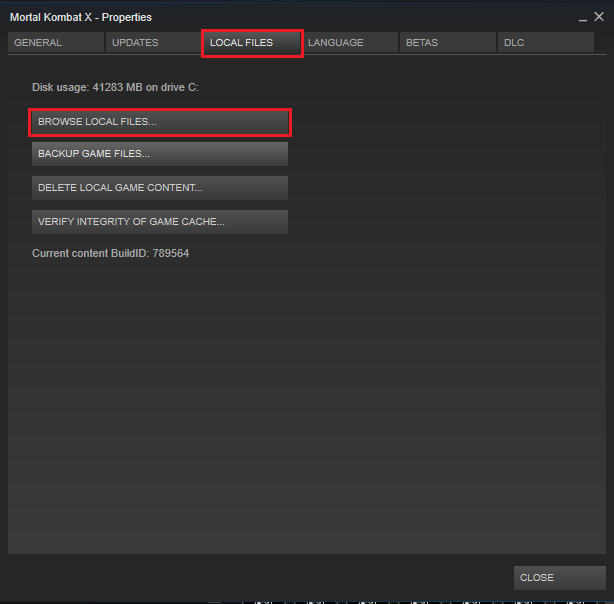
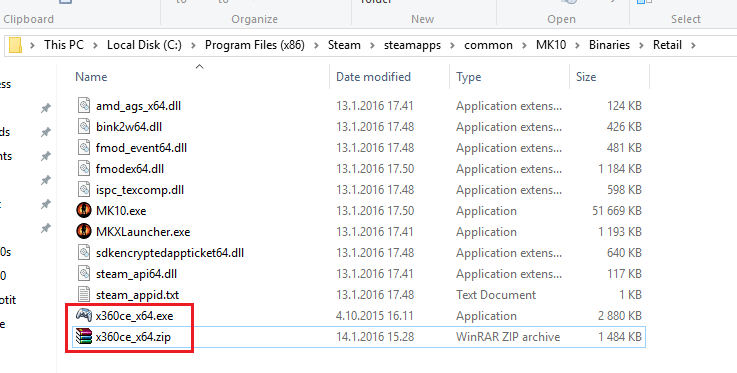
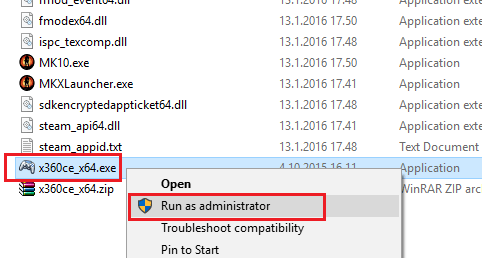
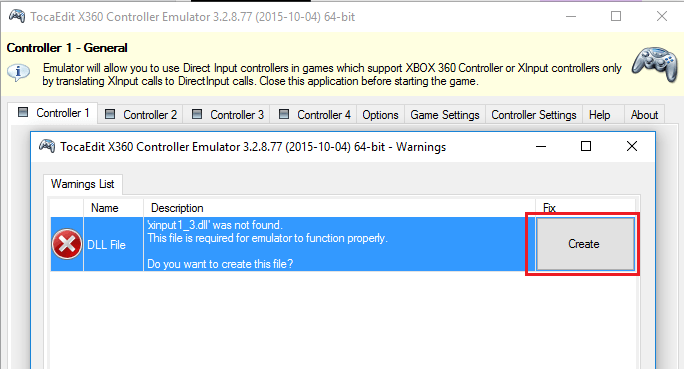
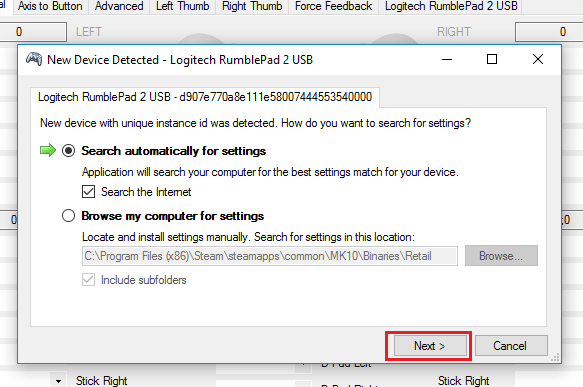
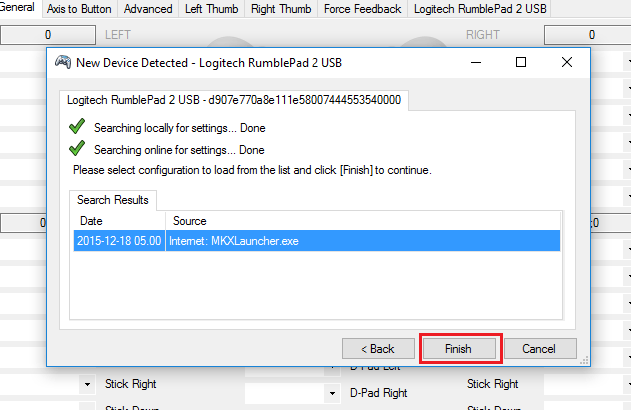
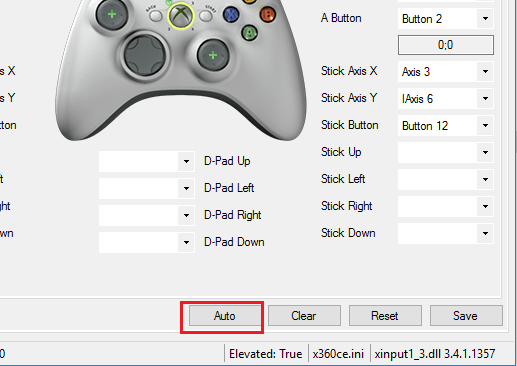
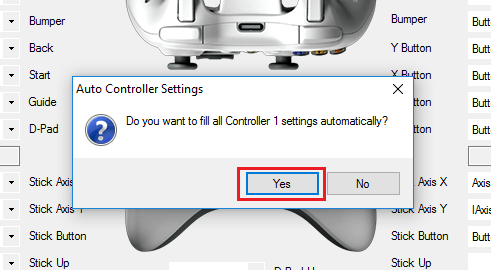
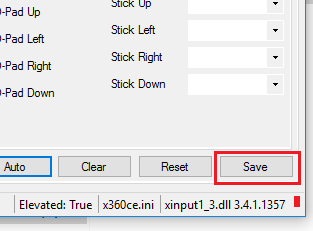
41 Comments