Playing Red Alert 2 and Yuri's Revenge on Windows 10
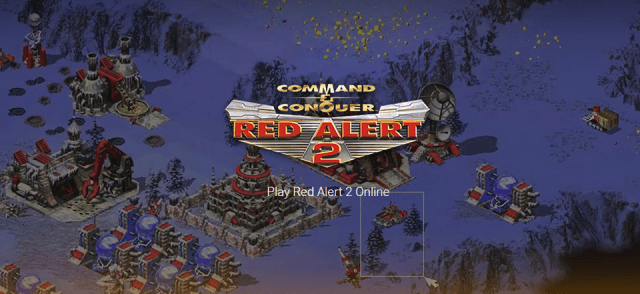
In this tutorial im going to show how to play Red Alert 2 and Yuri's Revenge on Windows 10. Both can work "out of the box" after install, but that's not always the case. You might see graphic errors where all he textures are green, you might get black screen, alt+tabbing crashes whole game, cannot play windowed, etc. but again we have to thank the active community that has made fixes to these.
This tutorial will work with Origin installation and it works if you have installed Red Alert 2 or Red Alert 2 Yuri's Revenge from original image files or CD.
Caution! This tutorial has parts that are outdated. This is link for the updated 2020 version of this article: https://wiretuts.com/origin-red-alert-2-yuris-revenge-with-multiplayer-and-obs/
Files:- C&C Ultimate Collection FIXED Launchers (only for Origin installation) - (File has been taken down. It contained no-cd patch which removed Origin DRM from the game.)
- Includes cnc-ddraw 1.3.4.6 + RA2.ini + RA2MD.ini. Configured for 1280x768 windowed mode. - https://wiretuts.com/downloads/red_alert_2_fix.zip
- Latest cnc-ddraw - https://github.com/CnCNet/cnc-ddraw/releases
- Red Alert 2 - 1.001 patch (only for CD/Image installation. Origin is already patched.) - http://files.bachsau.com/Westwood/redalert2/update/RA21006EN.EXE
- Red Alert 2 Yuri’s Revenge - 1.006 patch (only for CD/Image installation. Origin is already patched.) - http://files.bachsau.com/Westwood/redalert2/update/YURI-1001-ENGLISH.EXE
Youtube video
Installing Red Alert 2 and Yuri's Revenge on Windows 10 (Origin)
1. Install Command & Conquer Red Alert 2 and Yuris Revenge from Origin. Games are included in C&C Ultimate Collection.
2. Download and install fixed launchers for Ultimate Collections from this link: https://files.cncnz.com/cnc-ultimate-collection-launchers.zip . Installer should automatically detect your C&C games like in this image.
3. Origin version of RA2 and Yuri's Revenge is already latest version, so we don't have to patch those manually.
4. Go to section Installing cnc-ddraw to Red Alert 2 and Yuri's Revenge
Installing Red Alert 2 on Windows 10 (CD/Image)
1. Install Red Alert 2 from your preferred source.
2. After Red Alert 2 installation you have to patch the game to 1.006.
(If you are installing Yuri's Revenge expansion pack, you can skip patching step, because Yuri's Revenge expansion pack will do this automatically.)
3. Download and install RA2 1.006 patch from this link: http://files.bachsau.com/Westwood/redalert2/update/RA21006EN.EXE
4. Go to section Installing cnc-ddraw to Red Alert 2 and Yuri's Revenge
Installing Red Alert 2 Yuri's Revenge on Windows 10 (CD/Image)
Note. You have to have Red Alert 2 installed before you install Yuris Revenge.
1. Install Red Alert 2 Yuri's Revenge from your preferred source.
2. After installation you have to patch the game to 1.001.
3. Download and install RA2 Yuri's Revenge 1.001 patch from this link: http://files.bachsau.com/Westwood/redalert2/update/YURI-1001-ENGLISH.EXE
4. Go to section
Installing CnC-DDraw to Red Alert 2 and Yuri's Revenge
CnC-DDraw is GDI, OpenGL and Direct3D 9 re-implementation of the DirectDraw API for classic games for better compatibility with Windows XP, Vista, 7, 8, 10 and Wine. CnC-DDraw fixes many of the graphical bugs in the Command & Conquer games that use 256-color full-screen DirectDraw as graphics system. It was specifically developed for Command & Conquer Gold and Red Alert, but was developed further to support other games.
CnC-DDraw gets around game bugs by means of a ddraw.dll file put in the game folder, which then receives and handles all graphics output from the game instead of the real DirectDraw system. The CnC-DDraw dll then displays the graphics on a graphics surface which uses either GDI software rendering or OpenGL.
Besides the fixing of palette-related bugs, CnC-DDraw also contains options that allow extra game features like windowed mode, stretching of the game surface to custom resolutions, and frame rate limiting.
Added 03.09.2019
You can now skip some manual work by downloading this zip file: https://wiretuts.com/downloads/red_alert_2_fix.zip. This zip file contains cncdraw 1.3.4.6 + RA2.ini + RA2MD.ini -files. Files have been configured for 1280×768 windowed mode. Just extract all the content to Red Alert 2 installation root directory, and go straight to step 7.
1. Go to this site: https://github.com/CnCNet/cnc-ddraw/releases and download latest cnc-ddraw.zip and extract the zip file after downloading.
2. Copy Shaders -folder, ddraw.dll and ddraw.ini to Red Alert 2 installation folder root.
3. Start Red Alert 2 for the first time and exit the game, and do the same thing for Yuris Revenge. When you start the games first time, it will create you RA2.ini and RA2MD.ini files.
4. Open RA2.ini and RA2MD.ini files from Red Alert 2 installation folder.
5. Add these lines below to both of the ini files. Put your preferred resolution to ScreenWidth and ScreenHeight values.
[Video]
VideoBackBuffer=no
AllowHiResModes=yes
AllowVRAMSidebar=no
ScreenWidth=1920
ScreenHeight=1000
StretchMovies=no
6. (Optional) If you want to run Red Alert 2 or Red Alert 2 Yuri's Revenge on Windowed mode, you can do it by opening ddraw.ini file and changing windowed=true and border=true.
7. Right click game.exe, gamemd.exe, Ra2.exe, RA2MD.exe, YURI.exe -files and uncheck all compatibility settings if they have any.
CAUTION! REMEMBER!
When you are playing Red Alert 2 or Yuris Revenge in windowed mode, it doesn't stretch movies to fullscreen. StretchMovies -option works only in fullscreen mode. It's also normal that menu isn't stretching to full screen. Mainmenu is hardcoded to specific resolution and it cannot be changed! So when you see lot of black area surrounding your menu, its normal. Or when you are playing in windowed mode and menu is really small window, its normal. If you want that your menu, movies, and game is filling your whole screen, then you have to play with native 1024x768 resolution and in fullscreen mode. And you have to make sure that your monitor supports that.
CAUTION! REMEMBER!
Installing working multiplayer on Red Alert 2 and Yuri's revenge on Windows 10
CnCNet provides working multiplayer solution for both games.
1. Download multiplayer patch from this link: https://downloads.cncnet.org/CnCNet5_YR_Installer.exe
2. Start the installer when download is complete and follow instructions.
3. Start Red Alert 2 CnCnet from shortcut and update it to latest version.
4. Play online and enjoy
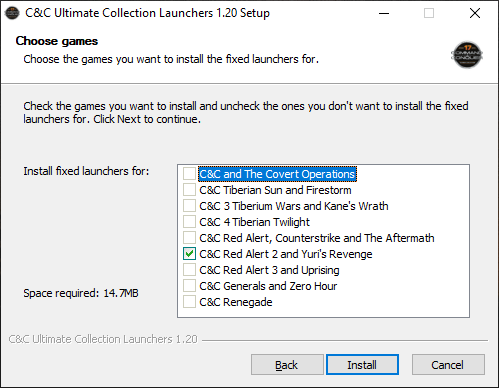
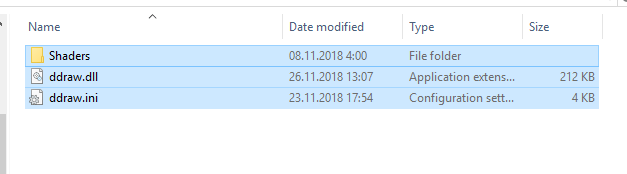
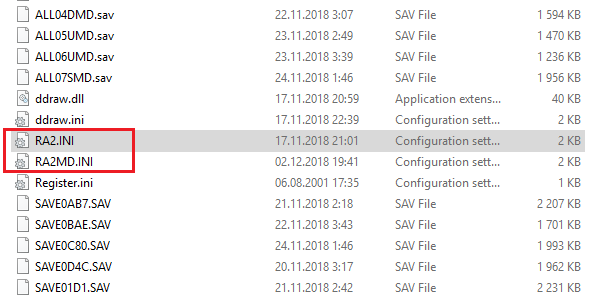
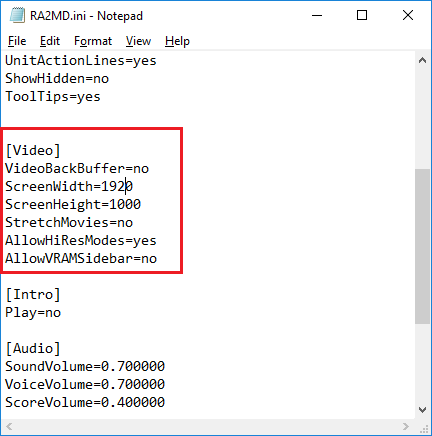
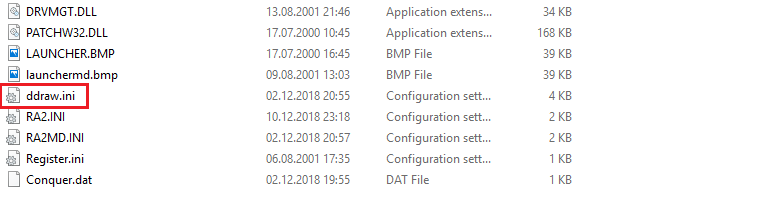
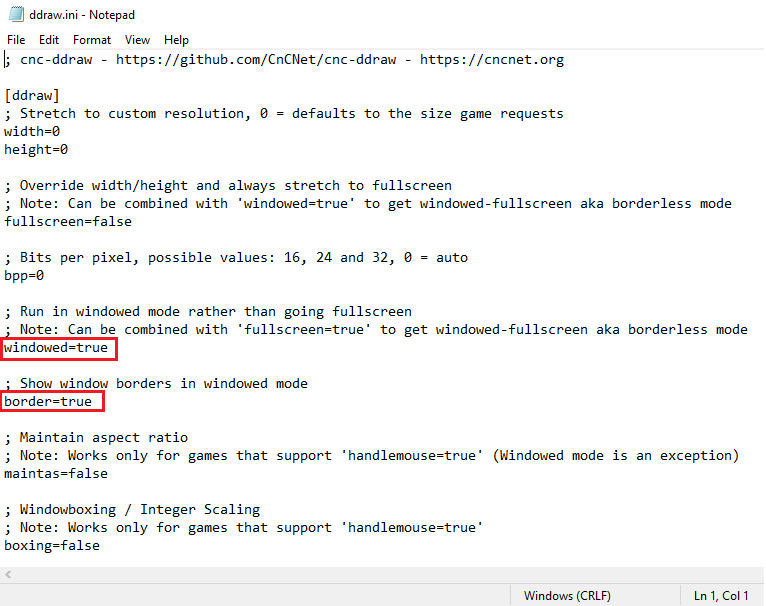
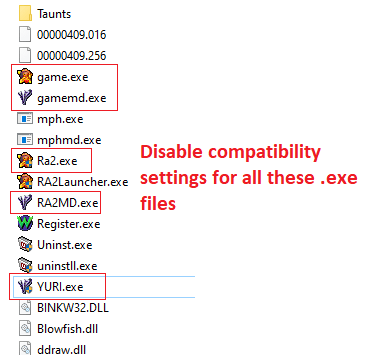
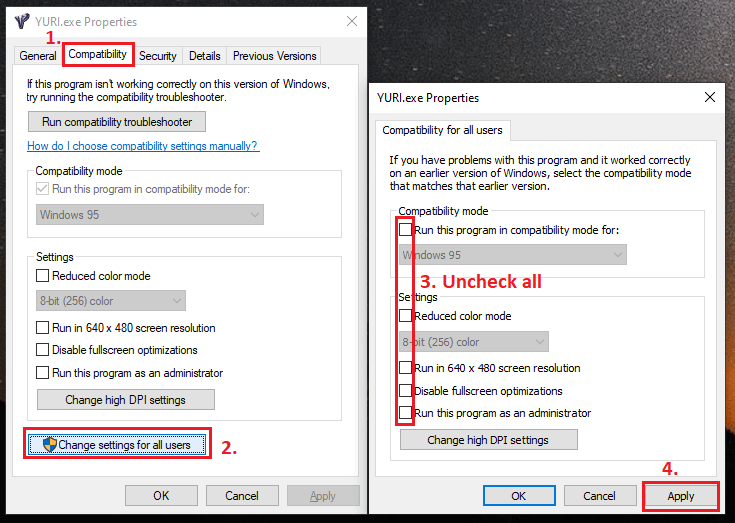
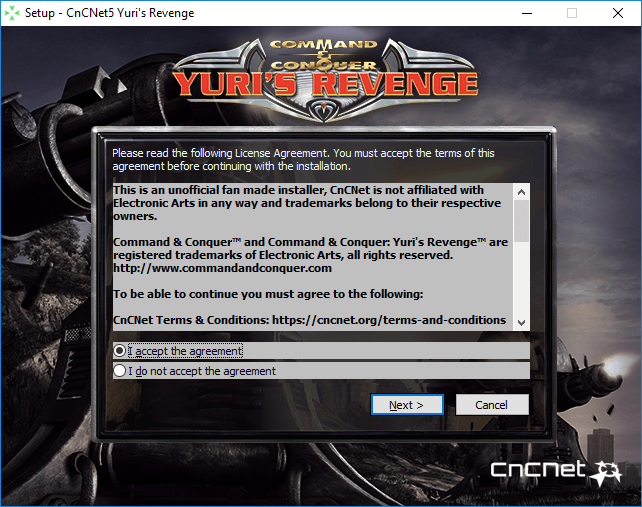
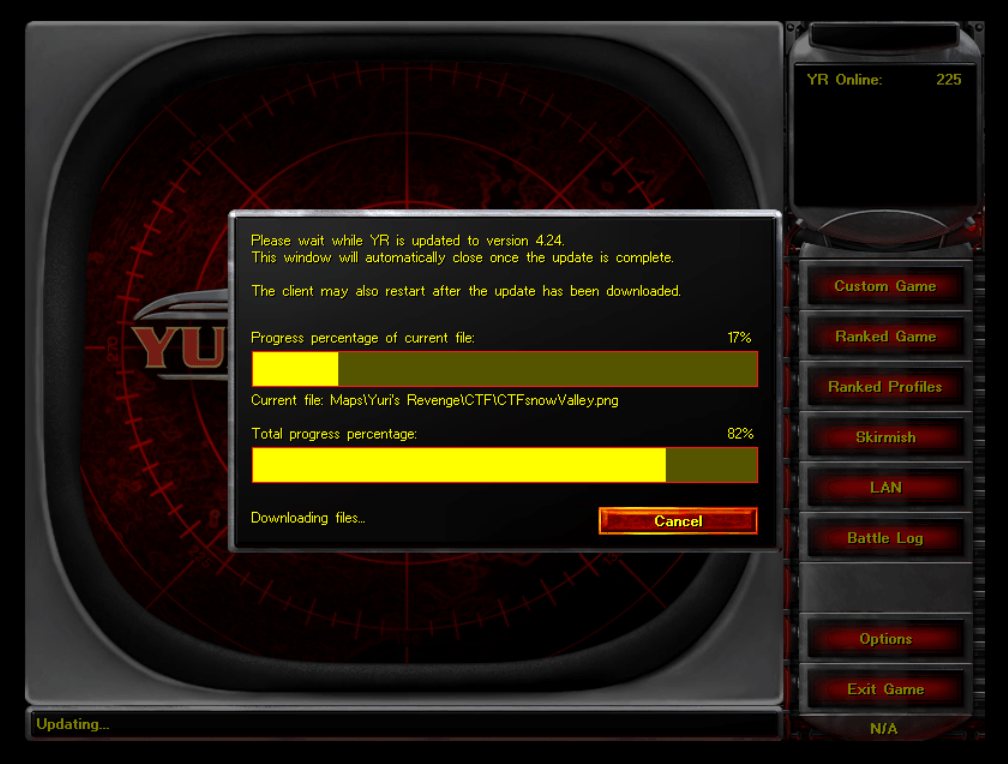
28 Comments