Origin Red Alert 2 & Yuri's Revenge with multiplayer and OBS

How to play Origin version of Command & Conquer Red Alert 2 and Yuri's Revenge with working multiplayer on Windows 10. This is updated version of Playing Red Alert 2 and Yuri’s Revenge on Windows 10. Even this article talks about Origin version of the games, this also works on CD version or with original untouched images of the game. If you have "borrowed" your game from your "cousin" from the internet then i cannot guarantee anything. I have also heard that there is some kind of Android port of the games, but i don't know anything about working with those.
In this tutorial we are going through:
- Black screen fix, bad performance fix and green/pink pixelated graphics fix.
- Alt+Tab fix.
- How to play in windowed mode.
- How to play multiplayer over internet and lan with CnCNet.
- How to capture and stream Red Alert 2 & Yuri's Revenge with OBS.
Files:
Youtube video
Installing Red Alert 2 & Yuri's Revenge
1. Buy Red Alert 2 from Origin store by clicking this link: https://www.origin.com/gbr/en-us/store/command-and-conquer/command-and-conquer-the-ultimate-collection
2. Install Red Alert 2 from Origin. RA2 and Yuri's Revenge are in same package so you can't even install them separately.
Installing CnCNet for Red Alert 2 & Yuri's Revenge
CnCNet has all the latest fixes and working multiplayer solution for both games.
1. Download CnCNet setup for Red Alert 2 & Yuri's Revenge from this link: https://cncnet.org/red-alert-2 . It's same installer for the both games.
2. Start CnCNet as administrator.
3. Setup is really straightforward. (Warning! CnCNet launcher will launch automatically after installation and it is really loud.)
4. When CnCNet tells that there is update, install it.
5. Go to Options and change the renderer to TS-DDRAW, CNC-DDraw, GDI or DxWnd.
CnCNet Renderer options
- Default (Do not use!)
- Alt-Tab crashed whole game.
- Pressing ESC crashes whole game.
- Pressing menu button ingame crashes whole game.
- TS-DDRAW (GL)
- Alt+Tab works, ESC works.
- OBS Display Capture works.
- OBS Game Capture works.
- With Windowed Mode enabled you can use OBS windows capture.
- CNC-DDraw (d3d9)
- Alt+Tab works, ESC works.
- OBS Display Capture works.
- OBS Game Capture works.
- Windowed Mode doesn't work. You will get "This product requires a 16bit pixel depth!" -error message. So you cannot use OBS windows capture.
- GDI
- Alt+Tab works, ESC works.
- OBS Display Capture works.
- OBS Game Capture doesn't work.
- With Windowed Mode enabled you can use OBS windows capture.
- DxWnd
- Alt+Tab works, ESC works.
- OBS Display Capture works.
- OBS Game Capture doesn't work.
- With Windowed Mode enabled you can use OBS windows capture.
- DDRAWCompat
- Game does not work at all.
6. Next you have to set in-game resolution. The bigger resolution you are using, the smaller in game HUD you will have. You cannot change HUD size separately, and it always resizes with resolution. Bigger resolution > Smaller HUD. I wouldn't personally use bigger resolution than 1920x1080. If you have ultrawide monitor and you try to use ultrawide resolutions, it is possible that you will have problems.
7. Now you have to visit in-game. So just go to Skirmish and start any map and exit the game. The game will create the needed INI files when you have visited the game.
8. Navigate to Red Alert 2 installation directory and you should see there RA2.ini and RA2MD.ini.
9. Open RA2MD.ini and RA2.ini and you will see that the RA2MD.ini has more content. Copy all content to RA2.ini so that the files will match and save. (If Notepad says that you cannot save the file. You need to start Notepad as Administrator, so you need administrator rights to edit those files.)
10. Start the game from Origin if you wan't to play single player campaign, or if you want to play multiplayer online or lan then start the Yuri's Revenge CnCNet from desktop.
Playing Red Alert 2 & Yuri's Revenge on Windowed mode
1. Start Yuri's Revenge CnCNet from desktop.
2. Go to Options and select Windowed Mode. After that hit Save and Exit Game.
Important!For some reason RA2 and YR isn't working in the same way with the renderers. So if you have problems with Yuris Revenge that you don't have with Red Alert 2, please try different renderer.
3. When you make changes in the Options, you have to always manually copy the content from RA2MD.ini to RA2.ini because it doesn't update it automatically for some reason.
4. Open Ra2.lcf, ra2md.lcf and yuri.lcf in Notepad, and add -win after -speedcontrol parameter in every file and every RUN line.
5. Start the game from Origin if you wan't to play single player campaign, or if you want to play multiplayer online or lan then start the Yuri's Revenge CnCNet from desktop.
Cannot start Red Alert 2 & Yuri's Revenge because buttons doesn't work
It is common and "normal" behavior in windowed mode, and it depends on the resolution that you are using. So you might get this problem in some resolutions, but the good news is that you can still start the game. You have to try to click the different buttons and even from somewhere off the screen where there isn't any buttons.
Red Alert 2 / Yuri's Revenge internal error
You will probably see "Red Alert 2 / Yuri's Revenge has encountered an internal error and is unable to continue normally" -error at some point. The most common way to summon this error is, if you hit Alt+Tab when the game is loading something. So if you are in cutscenes or if any video is playing and you hit Alt+Tab, you probably will get this error. If you are in any loading screen and you Alt+tab you probably will get this error.
Sometimes you might get this error when ever you are starting the game. The easiest fix i have found is to reboot Origin and if that doesn't help then the ultimate fix is to reboot your computer.
If the solutions above doesn't help and you are still getting this error, then you can try this rotation.
- Start CnCNet launcher and go to options, and click Save.
- Start Skirmish game and when the game has loaded > Exit the game completely.
- Go to Red Alert 2 installation directory and copy all content from RA2MD.ini to RA2.ini so that the files are matching.
- Try to start the games again.
Capturing and streaming Red Alert 2 & Yuri's Revenge with OBS
If you scroll up you can find "CnCNet Renderer options". You will see there all the different renderer options for Red Alert 2 & Yuri's Revenge and how they work with OBS. Best overall option is TS-DDRAW (GL) because it allows you to use Game Capture, Window Capture and Display Capture.
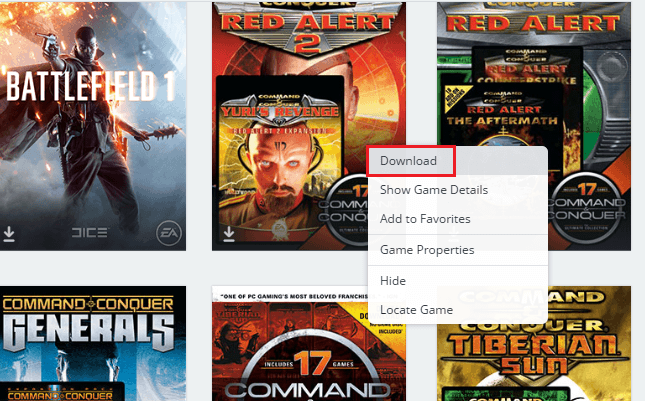
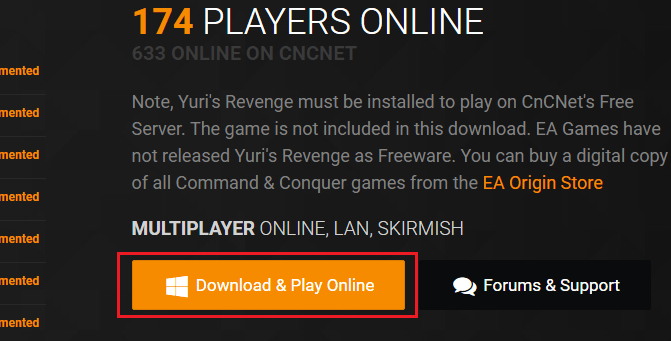
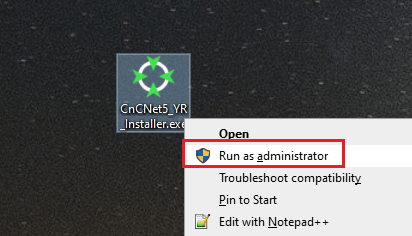
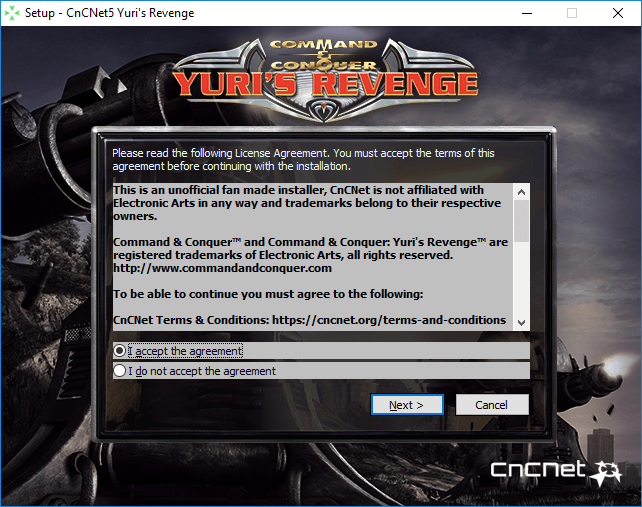
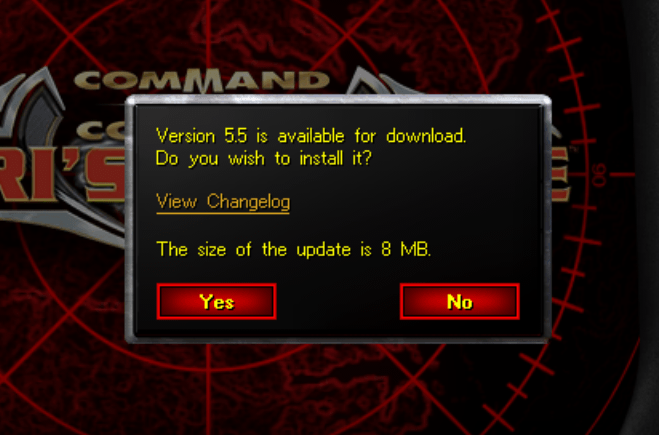
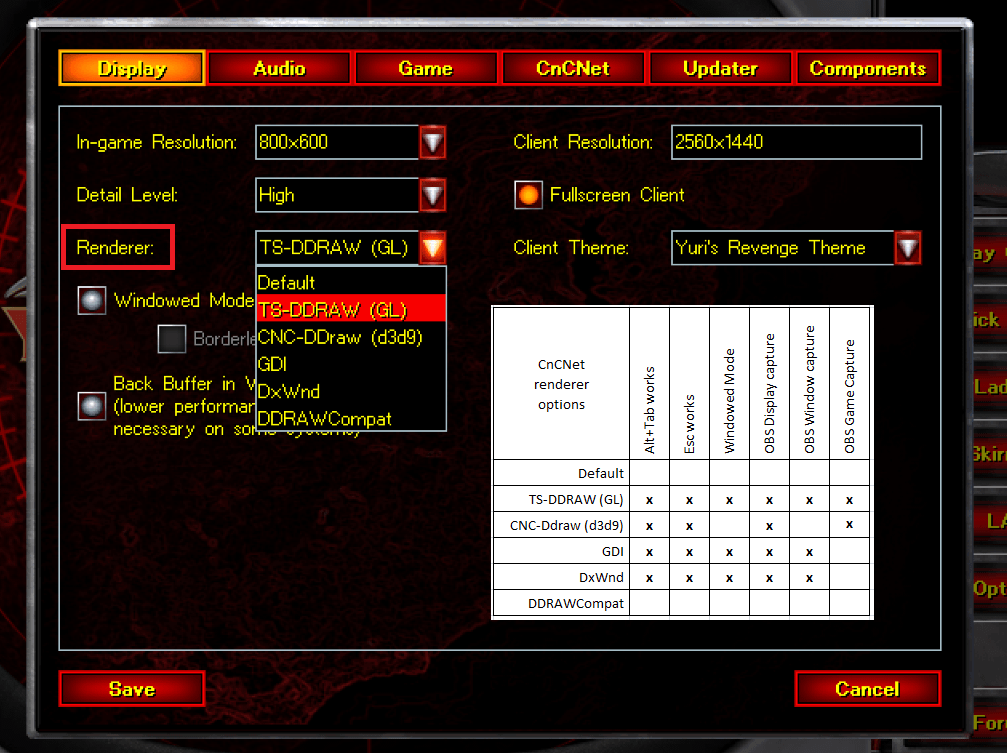
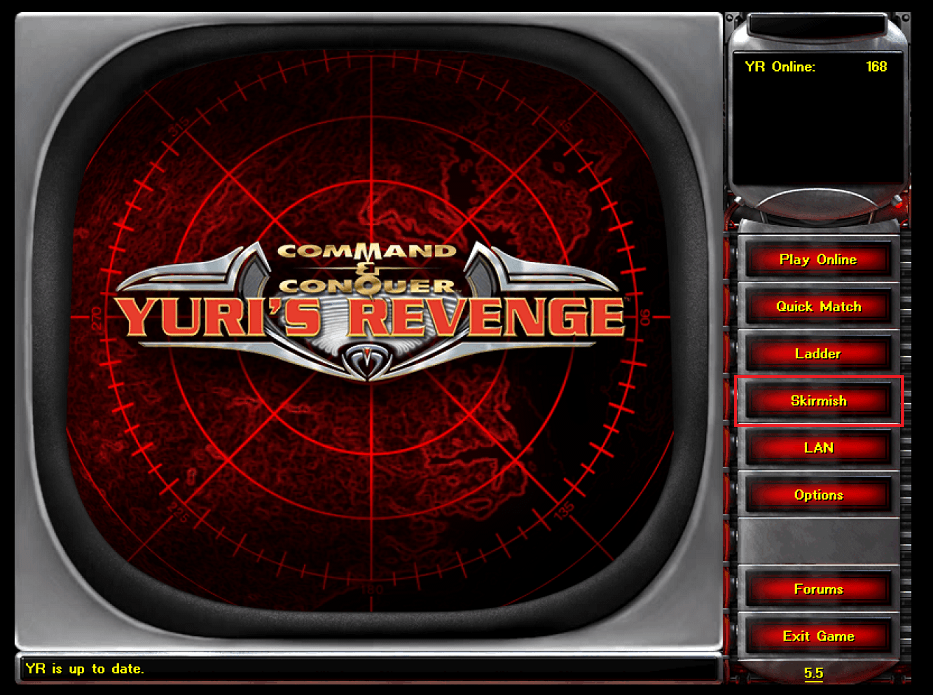
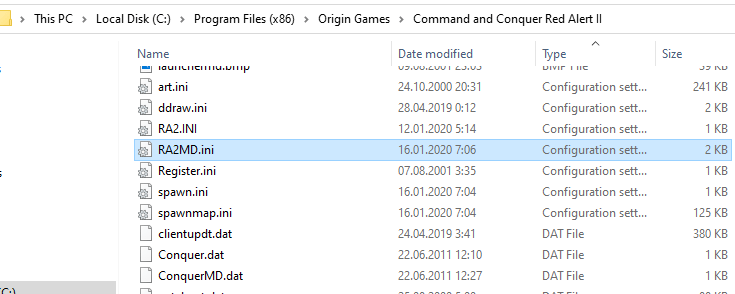
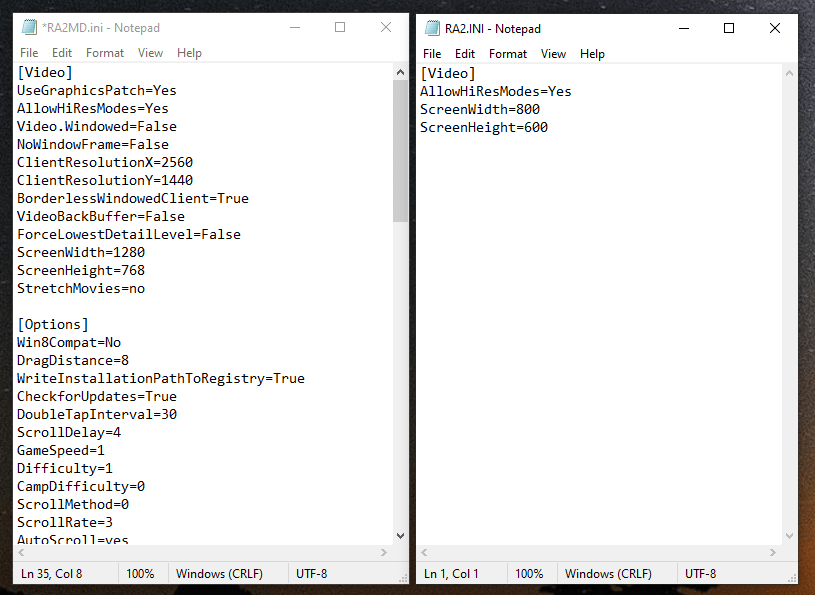

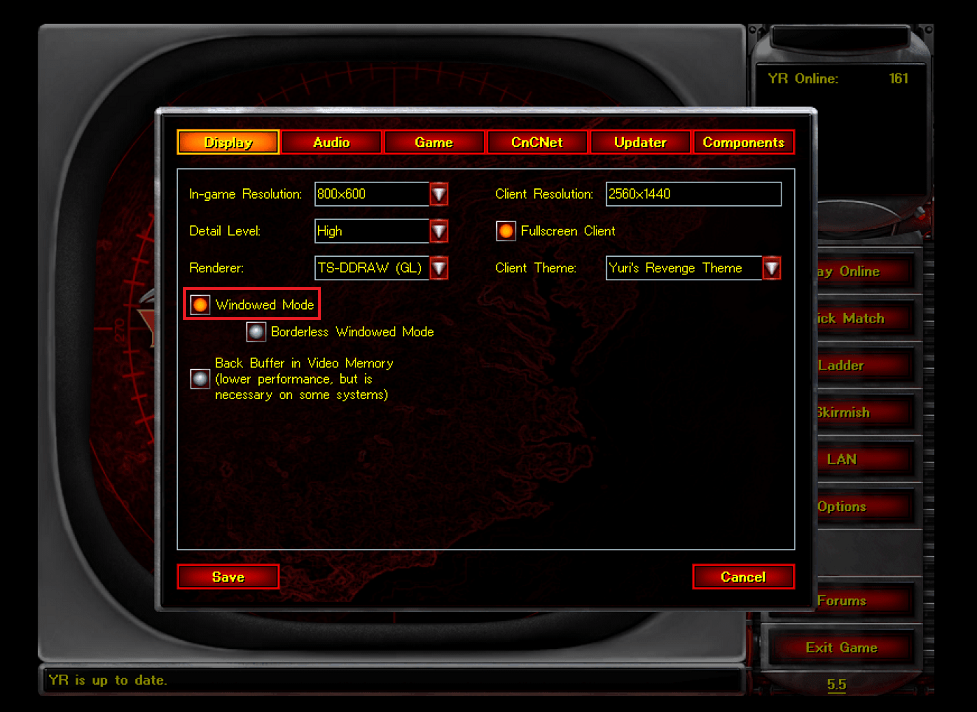
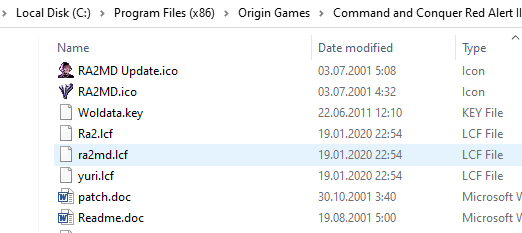
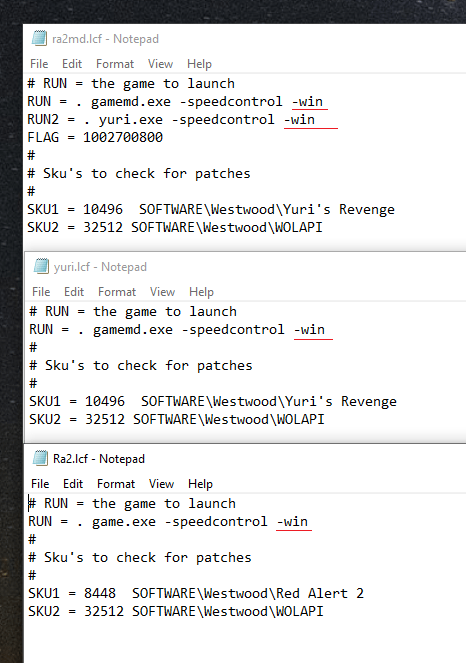
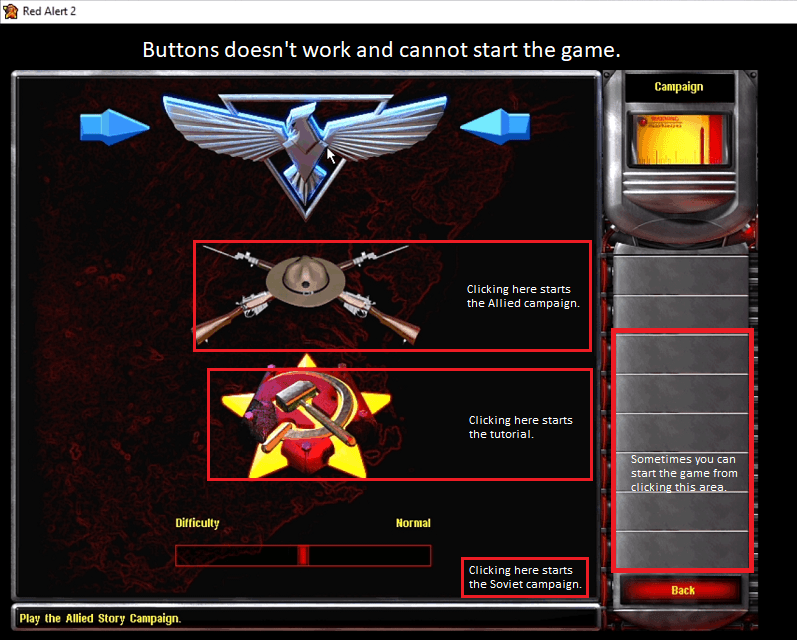
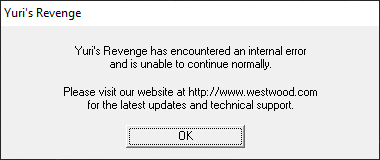
11 Comments