How to open WebP files with Photo Viewer and Photoshop

In this tutorial we are looking how to open WebP files with Windows Photo Viewer and Photoshop. WebP initial release was 2010 but now you can see it to be used more often. WebP is developed by Google, and Google says that it is 26% smaller in size compared to PNG:s, and lossy images are 25-34% smaller than JPEG images, and it supports transparency just like PNG. WebP files doesn't affect your life at all until you save image from web to your computer and see that it is .webp file. Because WebP isn't supported by all browsers yet, websites has to have JPEG/PNG fallback and offer those images to user, if it sees that your browser doesn't support WebP.
Installing WebP codec for Windows Photo Viewer
1. Download WebP codec for windows from this link https://storage.googleapis.com/downloads.webmproject.org/releases/webp/WebpCodecSetup.exe . After downloading, start setup. Setup is really straight forward. Just hit next next next.
2. By default WebP files are assigned to Chrome. So you want to right click .webp file and go to Open With -> Windows Photo viewer
3. If you want to always open .webp files with Windows Photo Viewer. From right click go to Open With -> Choose another app. Select Windows Photo Viewer and check Always use this app to open .webp files.
Installing WebP codec for Photoshop
Because Photoshop doesn't yet support natively .webp it will say "Could not complete your request because it is not the right kind of document.". So we need to install plugin.
1. Download plugin for Photoshop.
32bit - http://telegraphics.com.au/sw/files/WebPFormat-1.2b4-win32.zip
64bit - http://telegraphics.com.au/sw/files/WebPFormat-1.2b4-win64.zip
If download links doesn't work. Go to here to find working ones: http://telegraphics.com.au/sw/product/WebPFormat#webpformat
2. Extract zip file and copy or cut WebPFormat64.8bi file.
3. And move WebPFormat64.8bi file to your Photoshop installation folder and inside there to Plug-ins folder. Mine installation in this example is located at C:\Program Files\Adobe\Adobe Photoshop CC 2017\Plug-ins\
And now you can open WebP files with Photoshop!
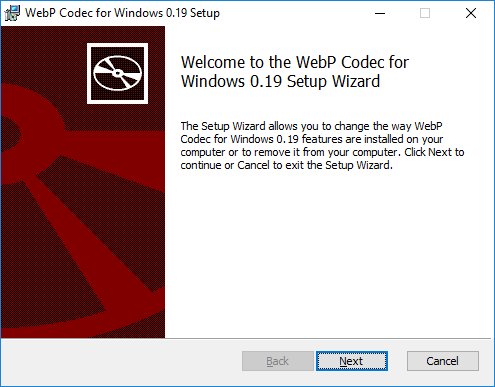
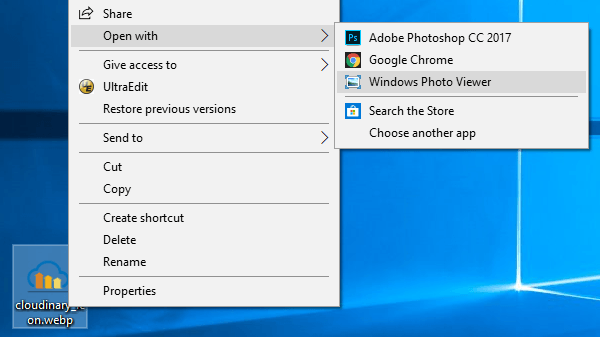
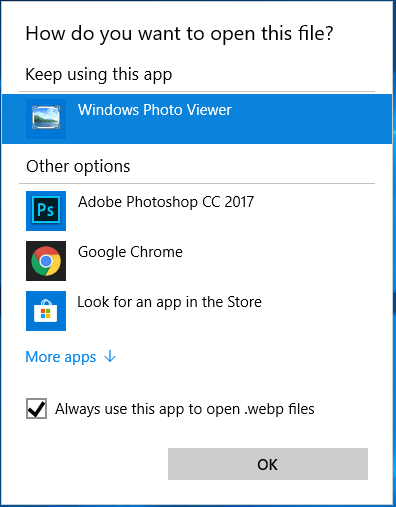
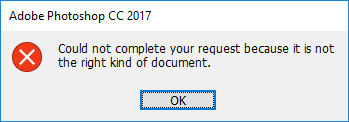
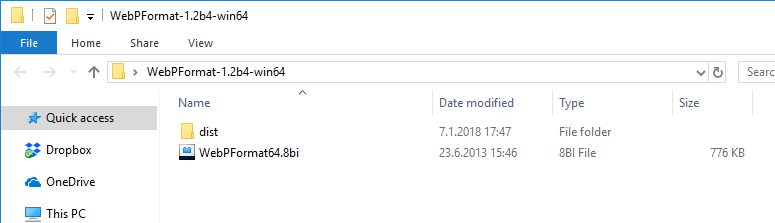
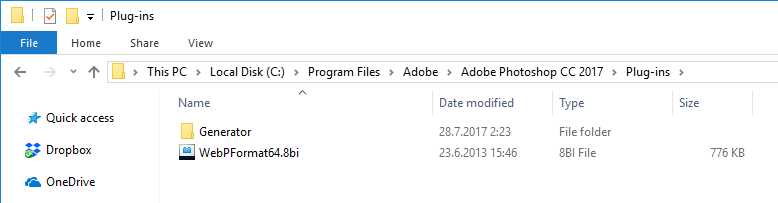
12 Comments