Installing Steven Selph's auto scraper for RetroPie
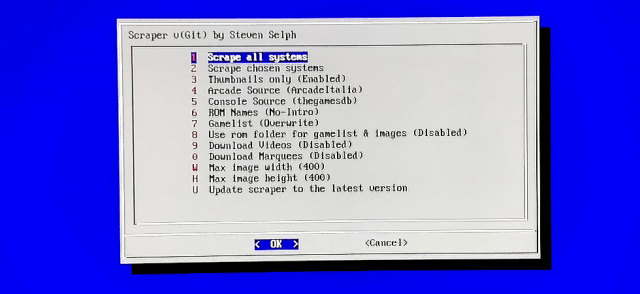
In this tutorial we are installing Steven Selph's auto scraper for RetroPie. Scraper is tool that downloads automatically any information available for your ROMs from sites like thegamesdb. Thumbnail, rating, player count, and small snippet what kind of game is that. RetroPie has scraper by default, but it's really slow to use if you have lot of ROMs, cause you have to manually accept every finding. But gladly Steven Selph has written nice addon that does everything automatically. You have to connect keyboard to Raspberry and it has to be connected to internet.
Installing Steven Selph's auto scraper
1. Power up RetroPie and when it has started press F4 from keyboard.
2. Write cd RetroPie-Setup and after that sudo ./retropie_setup.sh and hit enter.
3. Go to Manage packages.
4. Go to Manage optional packages.
5. Scroll to bottom until you see scraper, and select that.
6. After it has installed go back and go to Configuration / tools.
7. Scroll down until you see scraper - Scraper for EmulationStation by Steven Selph and select that.
8. If you are using RetroPie with big display, you want to change max image width and height to something like 800 x 800. It takes more time to download bigger images, but it looks nicer on big display. After you have done your setup select Scrape all systems. This takes time. You want to connect your Raspberry to internet with wired connection so this process goes faster.
Changing gamelist view style to detailed
9. After scraper is done, you have to change gamelist view style to detailed so you can see all the scraped data. So go to menu and select Ui settings.
10. Change your gamelist view style to detailed. Now you should see all detailed info.
Deleting all scraped data from RetroPie
If you need to delete all scraped data for some reason you can do it like this.
- Start Raspberry.
- Hit F4 from keyboard when RetroPie has started.
- Write cd /home/pi/.emulationstation and hit enter.
- Write rm -rf gamelists/ and hit enter.
- Write rm -rf downloaded_images/ and hit enter.
- Now your scraped data deleted.
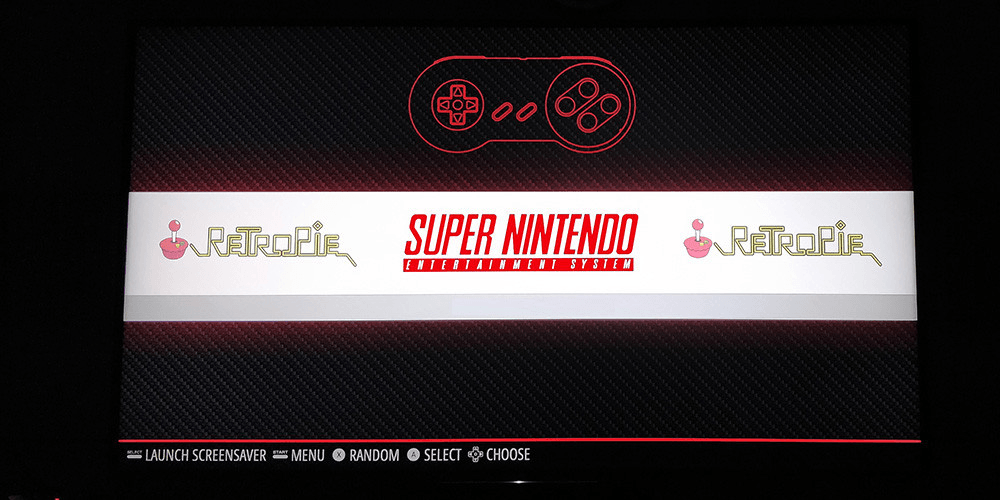
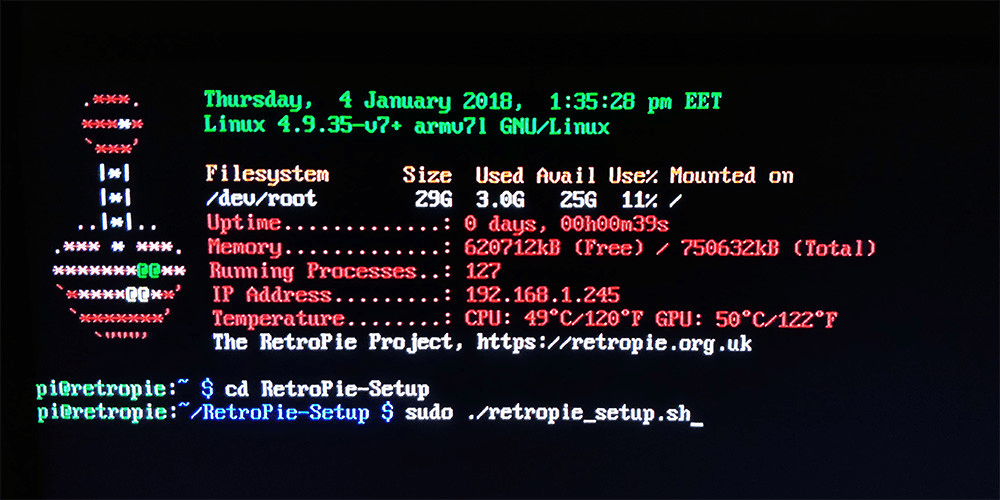
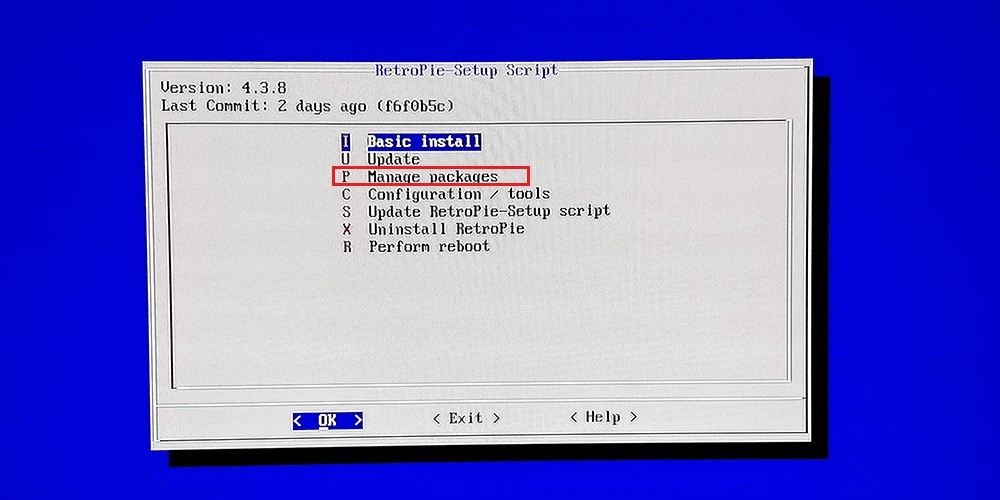
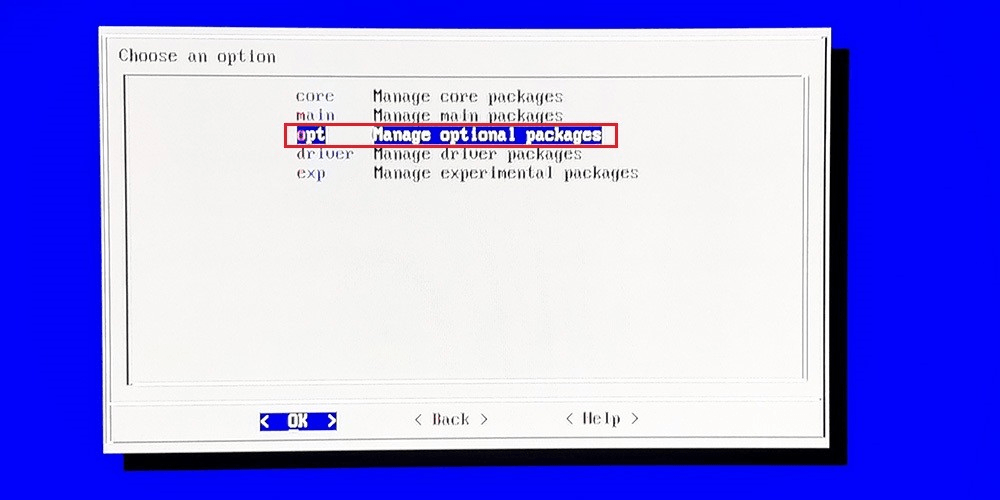
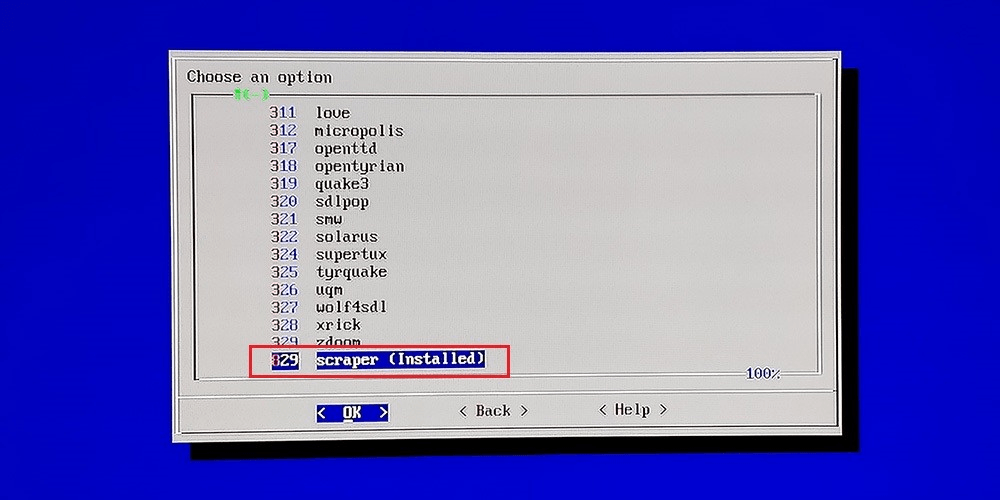
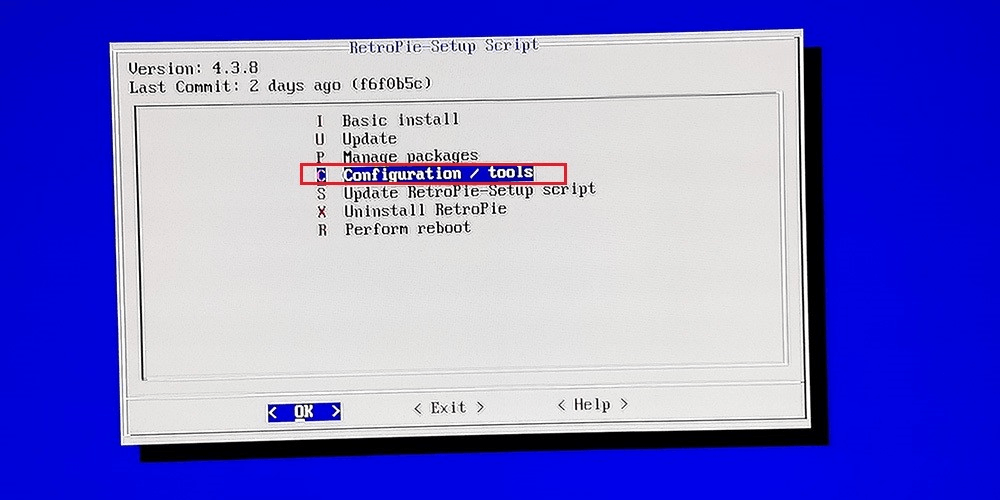
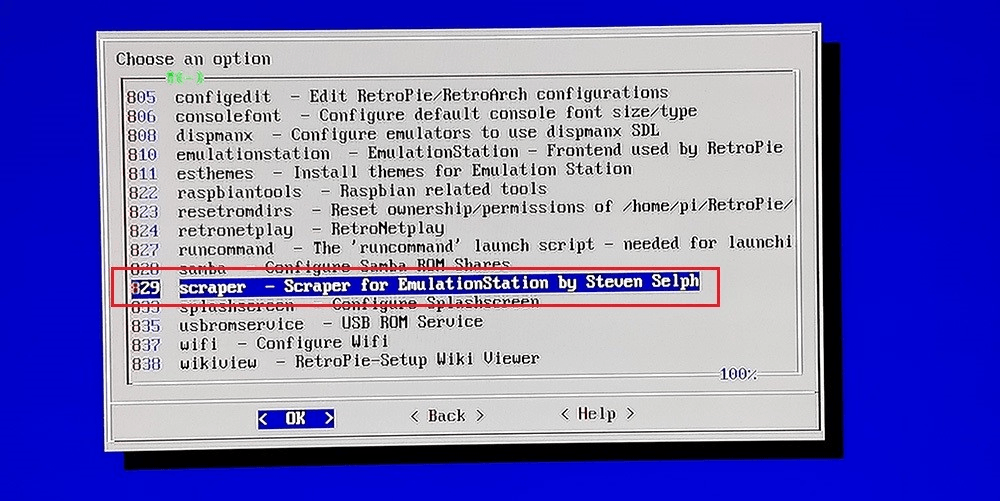
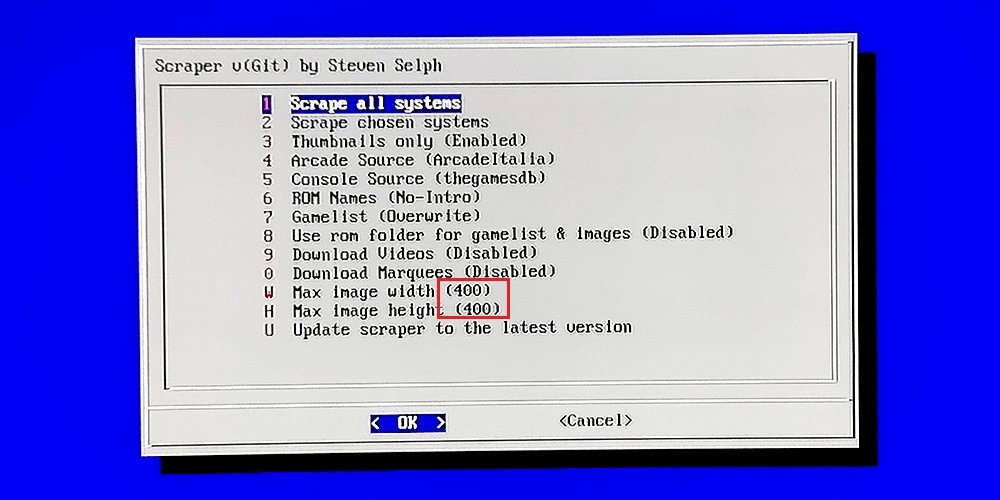
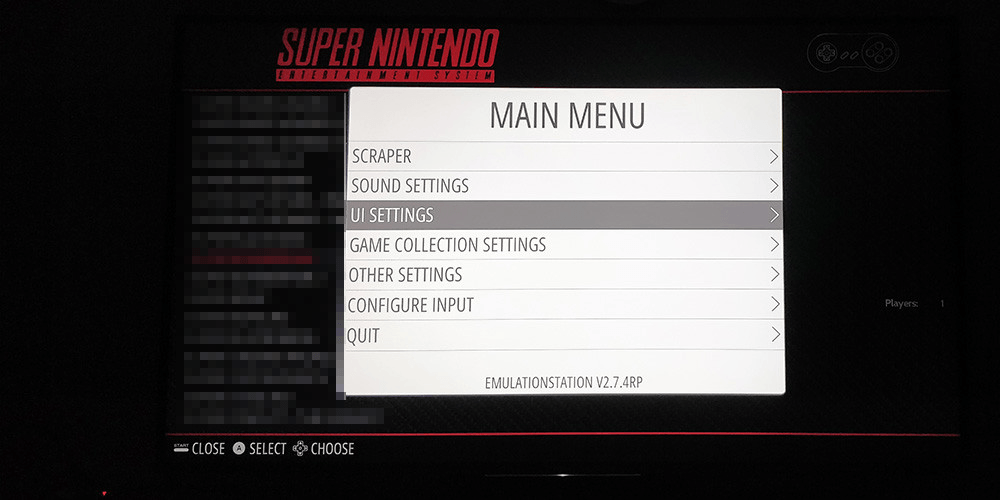
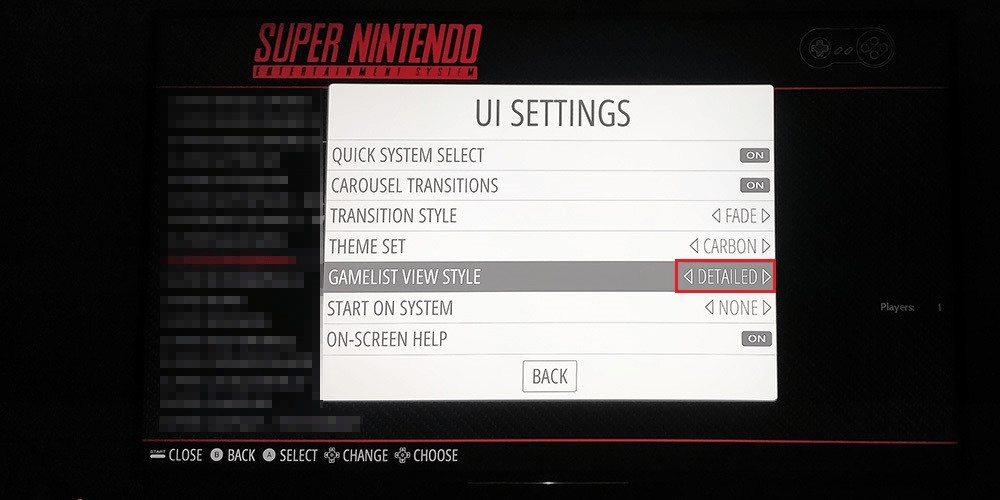
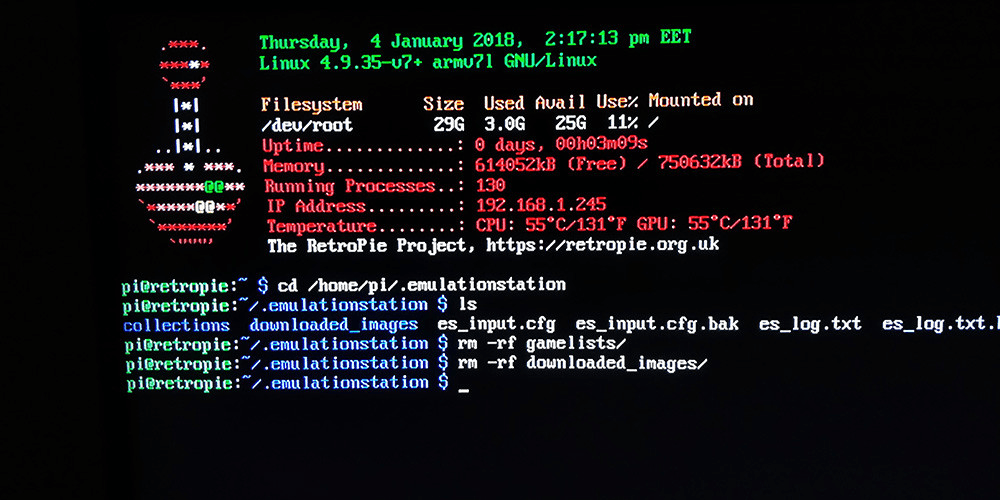
6 Comments