How to use PS3/4 controller on Windows 10 wired and wireless

How to use PS3/4 controller on Windows 10 wired and wireless. You can easily use your PS3/4 DualShock controllers with PC and you only need mini-usb cable for PS3 controller or micro-usb cable for PS4 controller or bluetooth adapter that works with both. When you are choosing if you are going to use Playstation controller wired or wireless, you can choose to install both drivers. In that way when your controller runs out of battery, you can just plug it to mini-usb and continue playing.
Notice: When you are using your Playstation DualShock controller over bluetooth, it will override original bluetooth drivers and you cannot use it anymore to connect other devices to PC. After installation it will work only with Playstation DualShock controller, but you can revert it by installing original drivers.
1. Connect your PS DualShock controller to PC with cable or if you are going to use it wireles make sure your bluetooth dongle is connected.
2. Download ScpToolkit v1.6.238.16010 from these links: Setup link here or ZIP link here .
3. Start ScpToolkit setup, agree terms and hit Next.
4. Theres a lot of unnecessary components checked by default, but you can just hit Install.
5. Hit Run Driver Installer.
6. This is the point where you choose what drivers to install. When you are installing Bluetooth drivers you have to find your Bluetooth Radio from the list, and when you are installing DualShock drivers you have to find your Playstation controller from the list. Remember that your PS controller and bluetooth radio has to be connected to PC to show on these lists.
7. Program doesn't show any kind of popup when it is ready, so you have to watch log. After installation is complete you can hit Exit.
8. Now you want to check that your controller works, so open Windows 10 startup menu and write game con and it will search Set up USB game controllers for you. Click that open.
9. At this point you should see Controller (XBOX 360 for Windows) on the list. Select controller and hit Properties. If your list is empty, you might want to restart your computer and check it again.
10. Try all buttons from your controller. You should see all kind of things happening in this window and it is indicating that your controller is working as it should.
11. Done
Additional downloads
It is possible that your computer doesn't have all the needed packages installed, so if you get any error that you miss something, you can download them below.
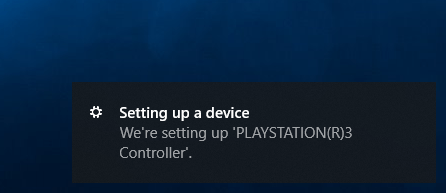
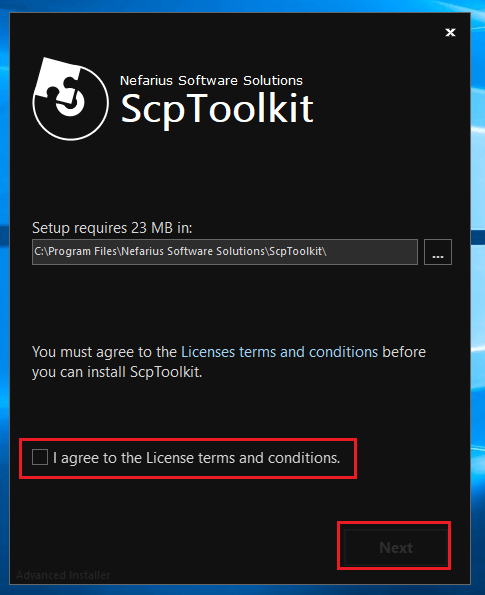
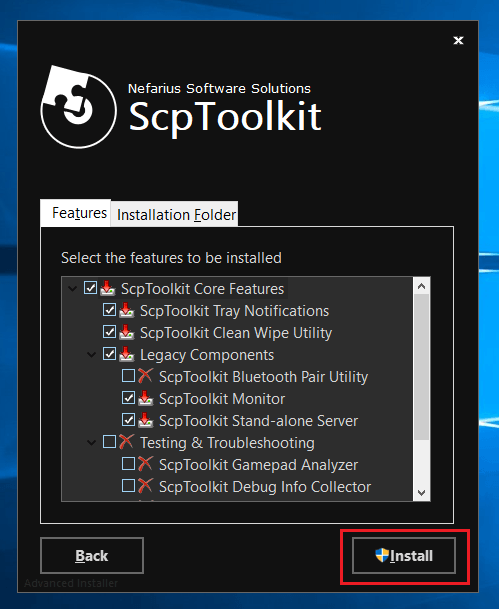
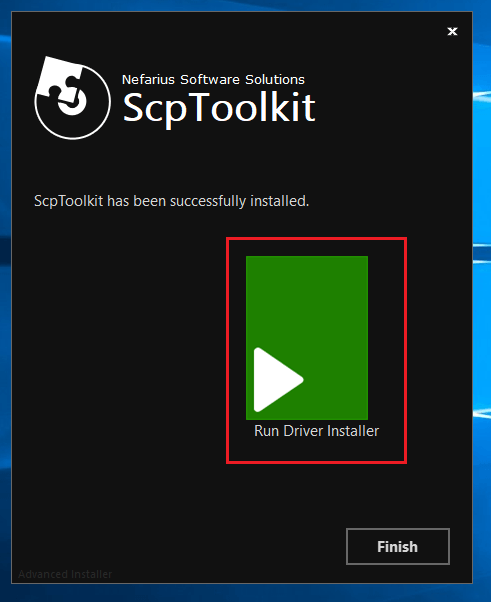
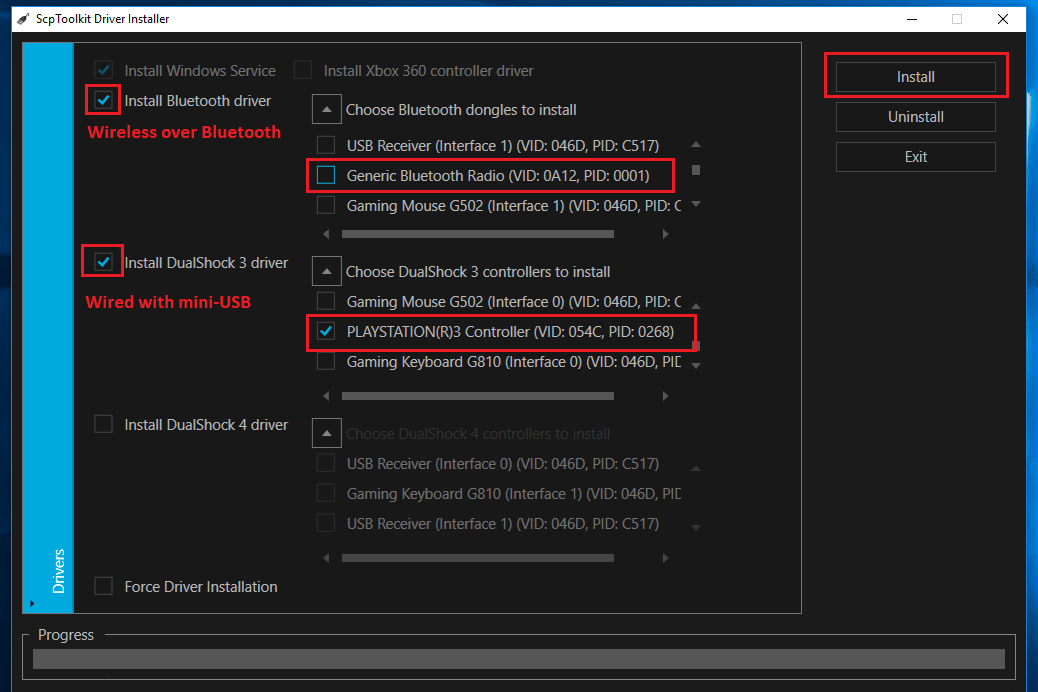
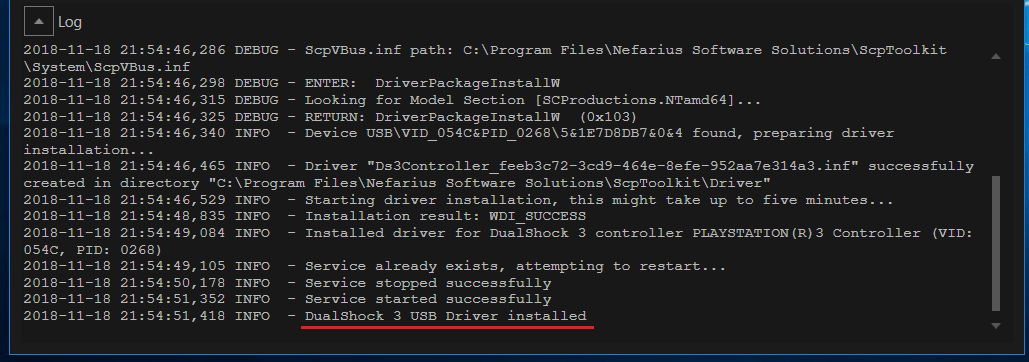
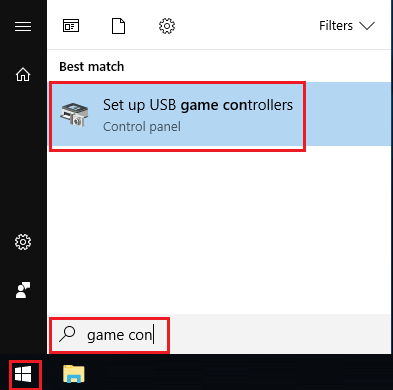
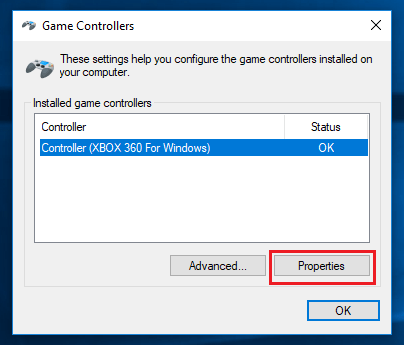
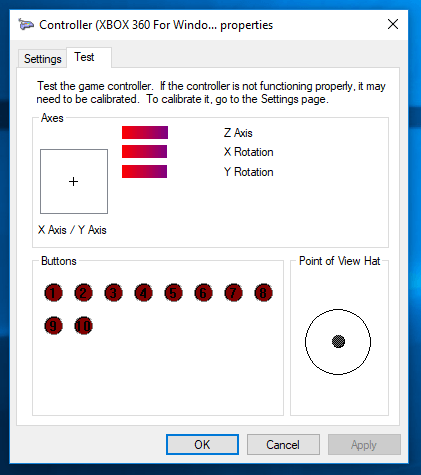
0 Comments