How to recover Mortal Kombat X save files

Did you lose your save files when latest patch rolled out? This article shows how to recover Mortal Kombat X save files! You have couple of options that might help you out and it doesn't cost anything to try. Let's look how you can restore files in Windows 7, Windows 8 and with free recovery software Recuva that works in both.
Windows 7
1. Locate this folder: C:\Program Files (x86)\Steam\userdata\xxxxxxxx\307780\remote (xxxxxxxx is folder that has some numbers in it).
2. Right click user folder and click Restore previous versions. (If you don't have that option, that mean's that you may not have Windows 7, or if you have Windows 7 and you don't have this option, then it is disabled. Go to section "Recover with Recuva")
3. You should see list of previous versions of user folder. Check if any folder has modified date before this broken update/patch and select folder and click Open.
4. Right click MK10PSET file and select Copy. Close that window.
5. Navigate to C:\Program Files (x86)\Steam\userdata\xxxxxxxx\307780\remote\user -folder. Select MK10PSET file and rename it to MK10PSET_NEW (or something else).
6. Now we have backup from that "broken new file" that came out from that broken patch.
7. Now let's copy that older MK10PSET file from backup, so right click anywhere in the folder and select Paste.
8. And now situation should be this.
Windows 8
1. Locate this folder: C:\Program Files (x86)\Steam\userdata\xxxxxxxx\307780\remote (xxxxxxxx is folder that has some numbers in it). Select user folder and go to Home and History. Note: Windows 8 has disabled File History by default, so if History button is grey as it is in this picture, then this wont help you at all.
2. If you had enabled your File History before and it is clickable, then follow all same steps from Windows 7 section. It is not so different.
Recover with Recuva
If steps above didn't work, you can try recover files with free recovery software Recuva. Software works in Windows 7 and Windows 8.
1. Download and install latest Recuva from Piriform -> https://www.piriform.com/recuva and start it after install. Click Next.
2. Click Next.
3. Select browse and locate to C:\Program Files (x86)\Steam\userdata\xxxxxxxx\307780\remote\user and click Next.
4. Select Enable Deep Scan and click Start.
5. Wait until scan is ready.
6. Check if you have MK10PSET file on that list and right click it and Recover Highlighted, and recover file to any place you want. If you don't have that file on that list... well. Then it's gone and you cannot recover it in any way.
7. Go to that folder where you restored your MK10PSET file and right click it and select copy (or cut). After that scroll up to Windows 7 tutorial and continue on from section 5.
Steam keeps overwriting MK10PSET with broken file
If Steam keeps overwriting your MK10PSET file with broken one, you have to disable Steam Cloud for MKX.
1. Right click Mortal Kombat X in Steam game list and select Properties.
2. Go to Updates and uncheck "Enable Steam Cloud synchronization for Motal Kombat X".
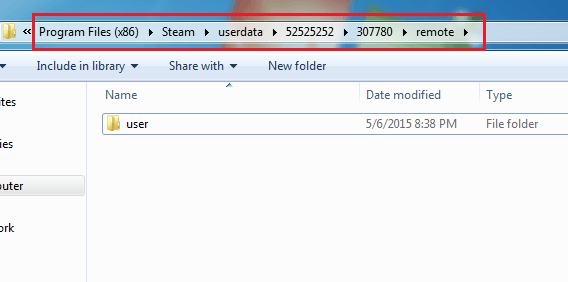
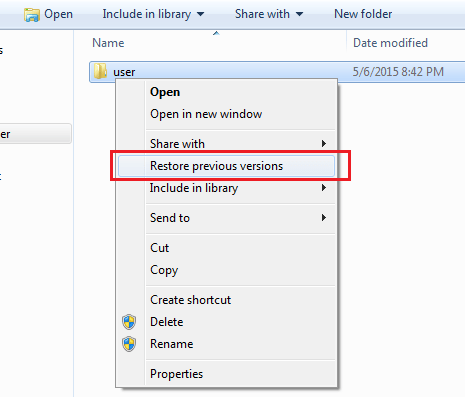
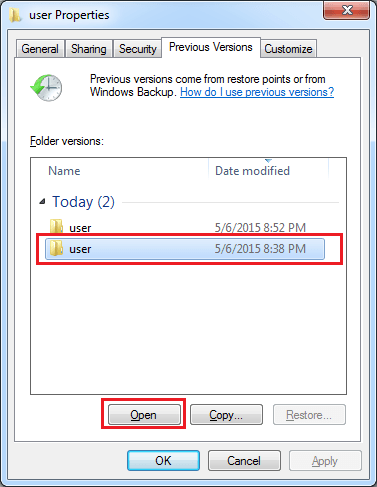
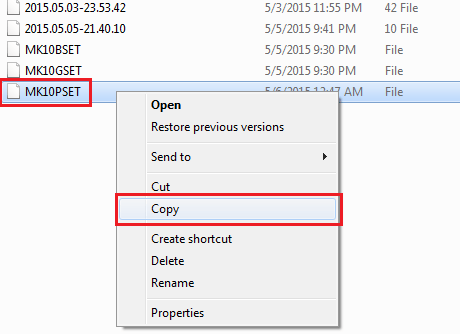
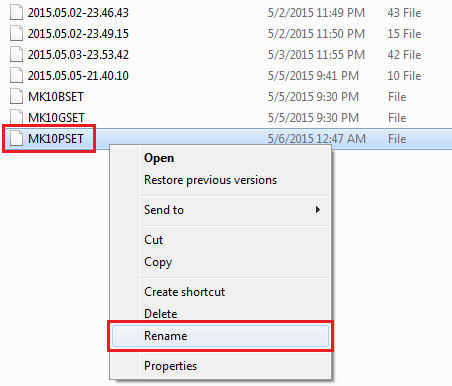
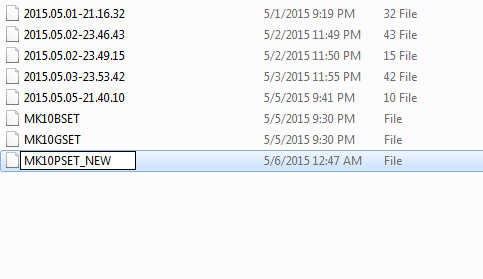
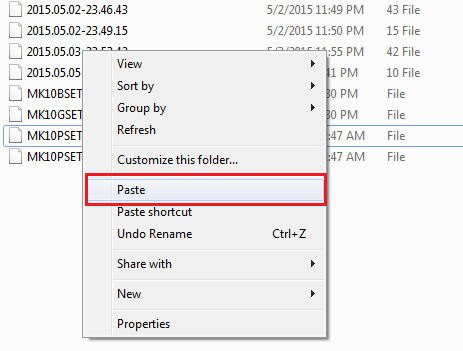
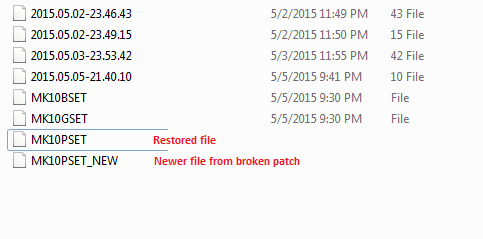
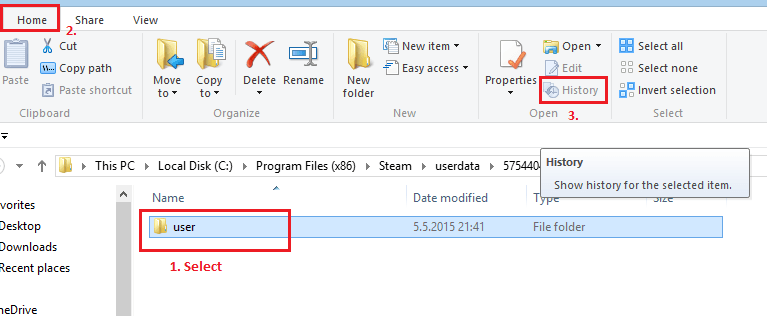
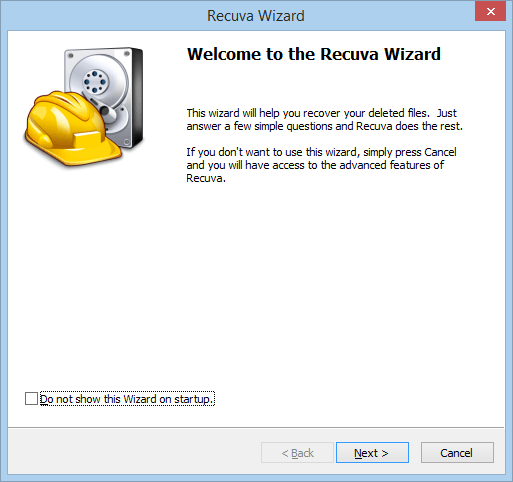
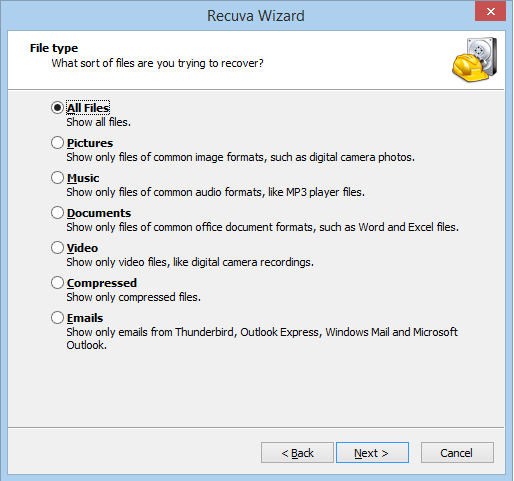
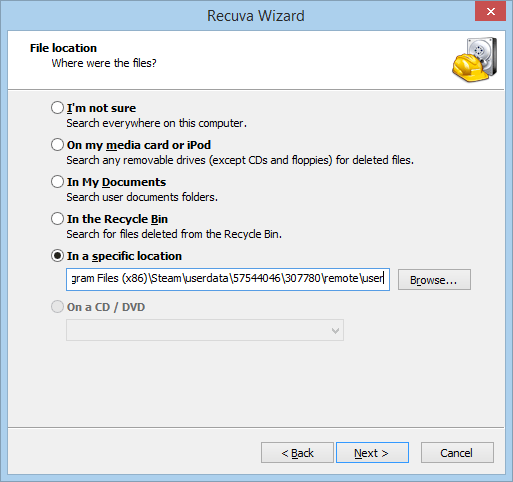
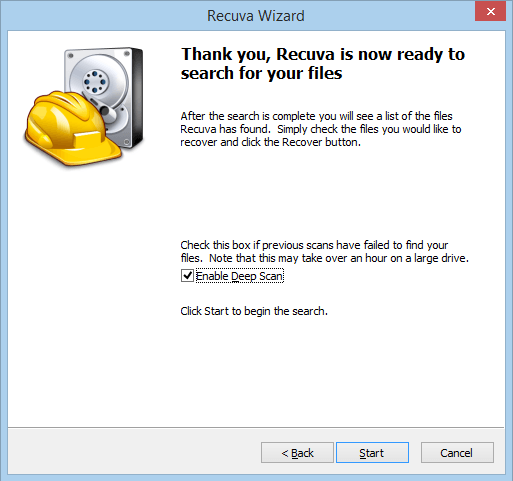
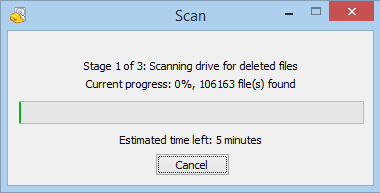
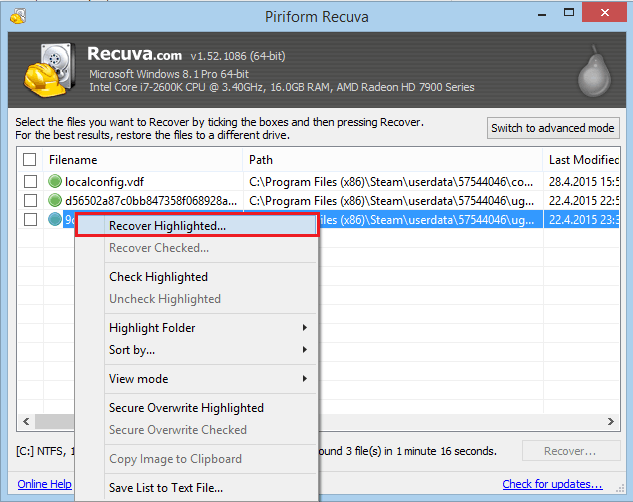
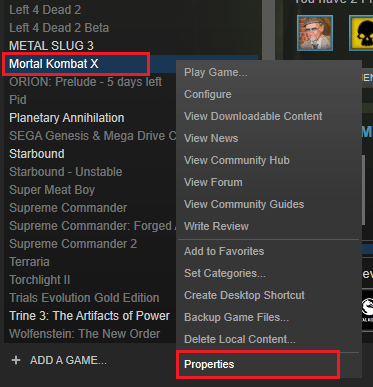
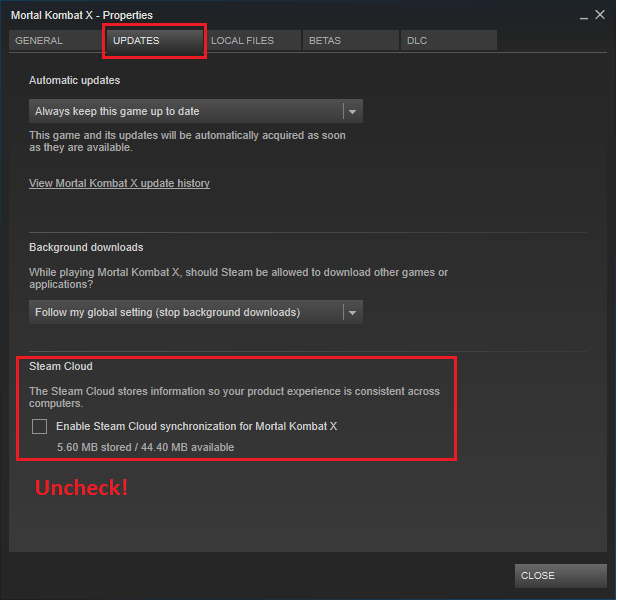
0 Comments