How to record what you hear from speakers in Win10
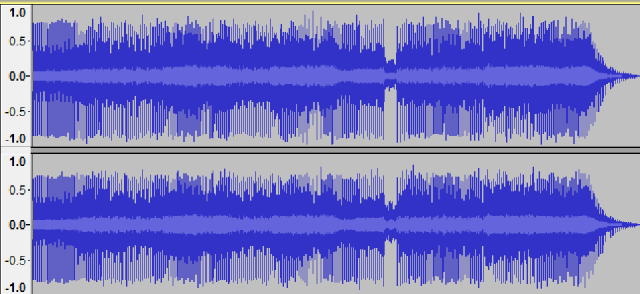
This tutorial teaches how to record what you hear from speakers in Windows 10. Even though this was created on Win10 it works on Windows 7 and 8 too. Some sound cards have built in loopback and you have what-you-hear -option in recording devices, but this tutorials works even if you don't have that option available.
1. Go to http://www.audacityteam.org/ and download Audacity from "Download Audacity 2.x.x" -link. After download is complete, install Audacity.
2. You can change host quickly from this quick access -bar. Change your option to Windows WASAPI.
3. On the second dropdown you have to select device what you want to record. In my case it's Speakers.
4. This and step 5 are both optional. I'm only showing other way to change these same settings. Go to Edit -> Preferences.
5. And there you can see same options that you changed before.
6. Hit record button and you should see changing in audio track.
7. After you have recorded what you want, hit Stop button. After that you can trim your audio by painting the area that you want to remove just by painting it with left mouse button and after that hit cut -button.
8. When you are satisfied with your audio, just go to File -> Export audio.
9. Select where you want to save your MP3 file and you can change format options if you want. I suggest that you are not using lower than 256kbps on quality.
10. Fill your ED3 tags and hit OK.
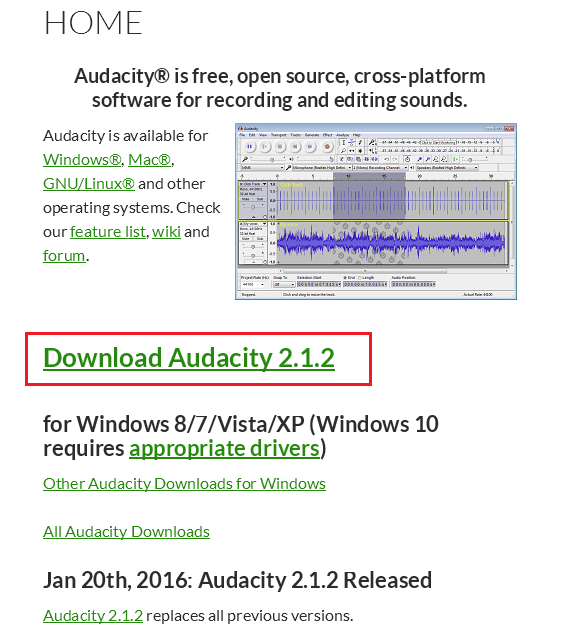
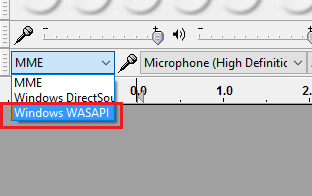
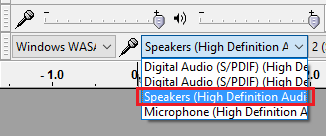
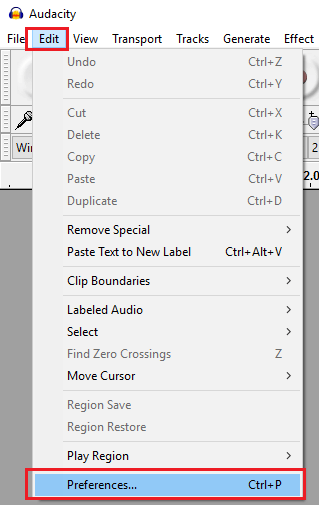
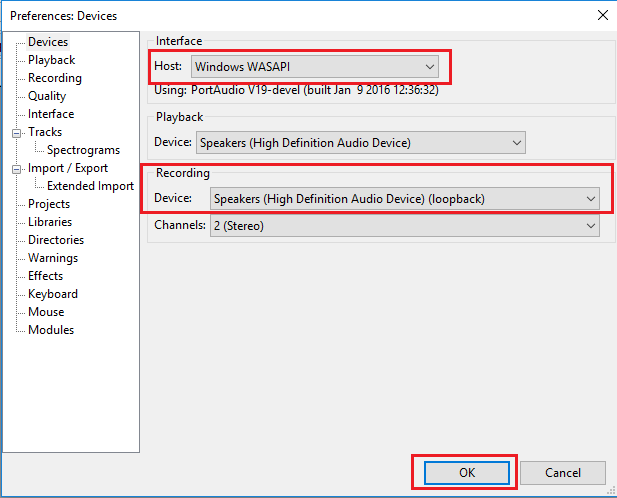
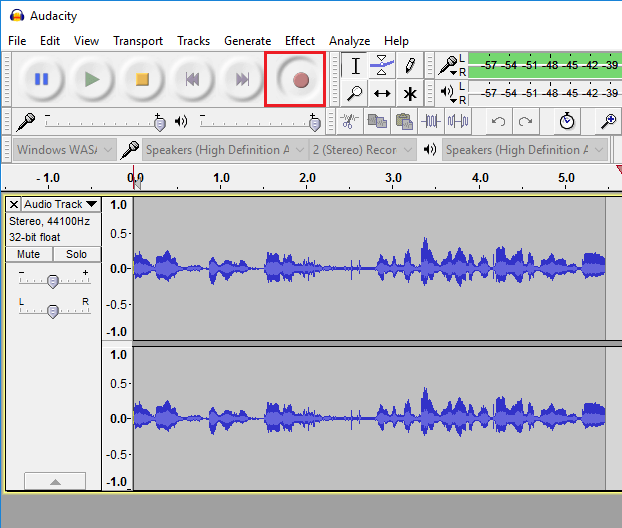
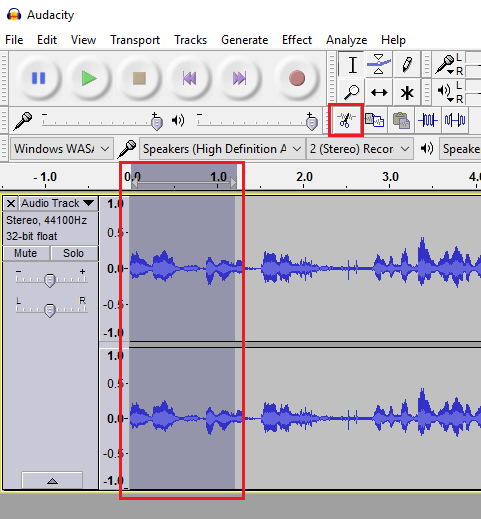
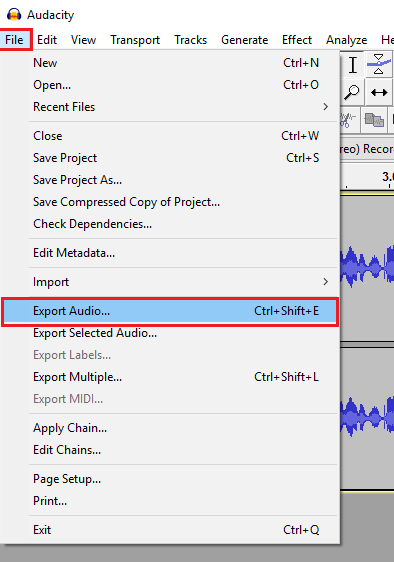
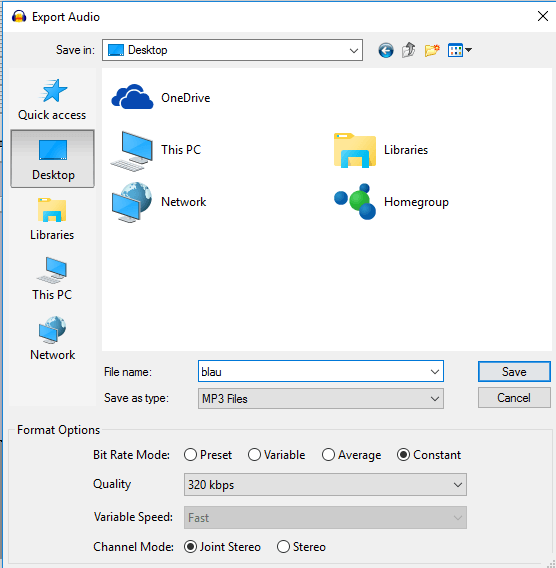
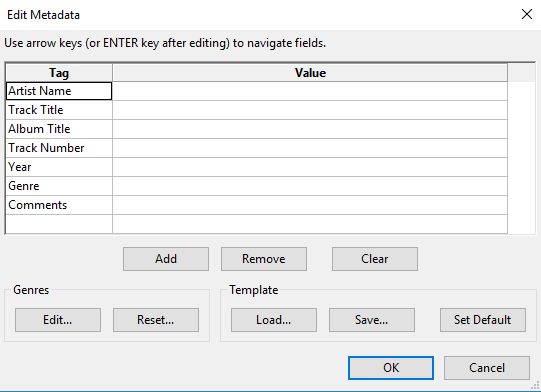
5 Comments