How to fix Logitech C920 webcam low fps lag issue

In this tutorial i'm going to show how to fix Logitech C920 webcam low fps lag issue. You may have issue with OBS or any other software that your Logitech C920 webcam has very low fps or the fps is constantly changing. It can get worse when you are in low light. You may have seen youtube videos and articles how to fix this, and they are offering you solution where you are disabling auto exposure, auto focus, low light compensation and auto white balance, but im here to tell you that its not necessary.
Youtube video
Logitech is currenly offering these applications for Logitech C920 webcam. Are you surprised if i tell you that you can fix all the problems with older version of the drivers and software?
- Camera Settings (2.5.17) - Last Update: 16-JUL-2018
- Logitech Gaming Software (9.02.65) - Last Update: 8-OCT-2018
- Logitech Capture (1.0.553) - Last Update: 18-DEC-2018
1. Windows 10 offers you automatically Camera Settings or Logitech Capture. If you have installed one or another, please uninstall them. You can keep Logitech Gaming Software if you have it
2. Download and install Logitech Webcam Software 2.80.853.0a from this link - https://driverscollection.com/?file_cid=46002940302bbeb750262528f75 . (If this link doesn't work, just google Logitech Webcam Software 2.80 and find working link.)
3. Install Logitech Webcam Software 2.80 from lws280.exe that you just downloaded.
4. Open Logitech Webcam Software and it will greet you with this view. Open Quick Capture so you can test the webcam and settings.
5. Select Video, select your preferred resolution, uncheck RightLight, and finally open Advanced Settings.
6. Play with the settings and give your final touch.
7. If you did everything correctly, you should now have lag free Logitech C920 webcam and it works like it should on OBS and other softwares. If you have other model like Logitech C922 and you tried this, please comment below if this works. Remember to spread the word!
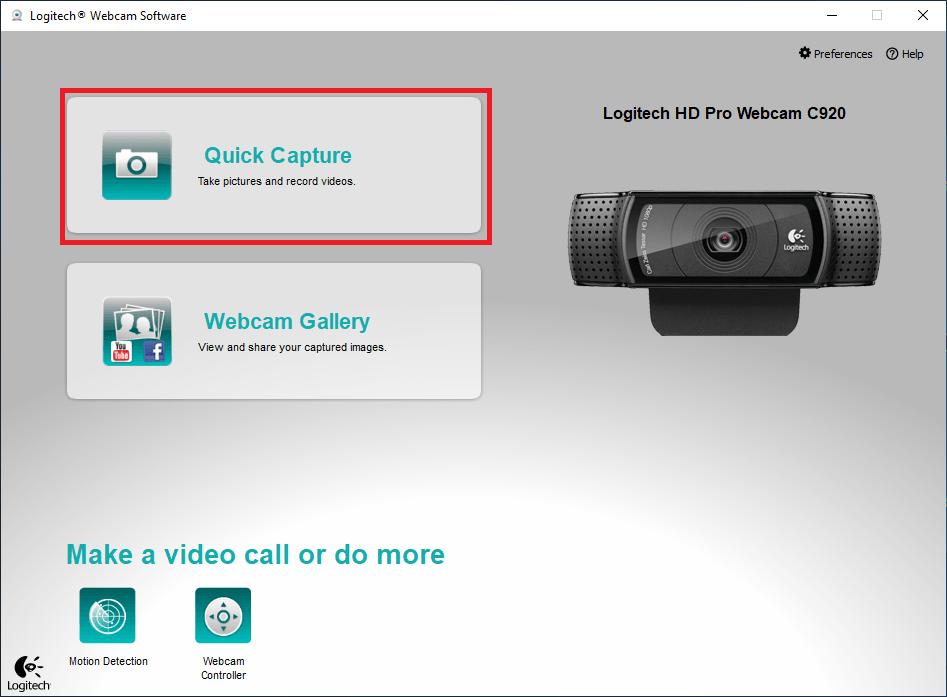
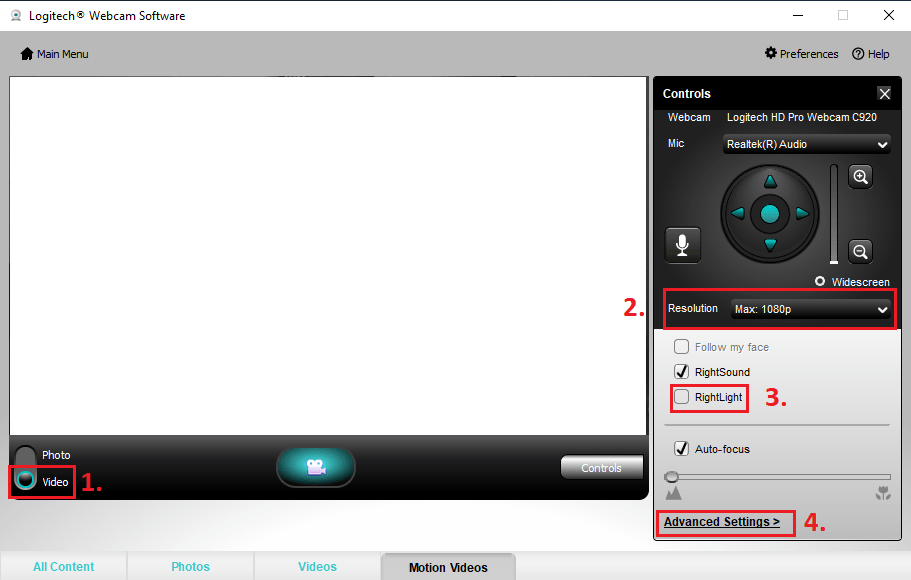
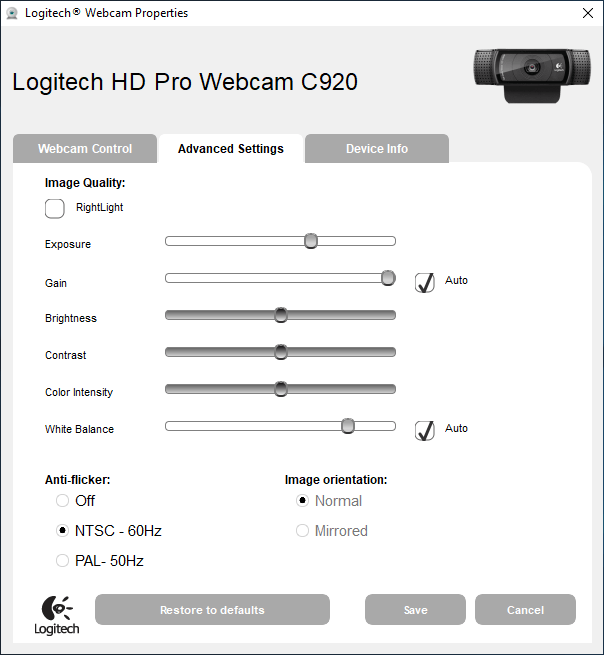
5 Comments