How to fix "Client not responding 3.5.5" bug in PUBG
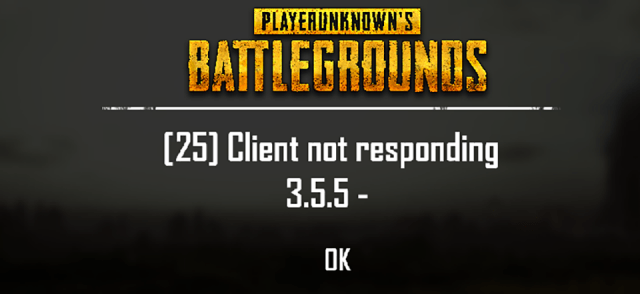
This article shows how to fix "Client not responding 3.5.5" bug in PUBG (Playerunknown's Battlegrounds). But i have to say that this is more of workaround than fix. I struggled with this problem many hours, and it appeared first time when game updated to it's latest version with new map in it. And i have played since beta.
So this problem appears when you try to start game. You can see Playerunknown's Battlegrounds -logo and loading animation, hear game sounds, but loading screen doesn't go away. And if you hit punching button, your friends can see that you punch, but you can't walk. After while you can hear that you are in airplane, and sometimes, sometimes your game comes to alive at this point, but often it doesn't and you get this error message "Client not responding 3.5.5". After that you press OK and game informs you that "There is still game going on, do you want to join" and even if you try to join, it says that there was problem.
If you have googled this problem, you have seen this fix. This DIDN'T fix the problem for me.
1. Go to This PC (My computer) and click View from top left and check Show file name extensions and Show hidden items.
2. Locate C:\Users\ [Your username] \AppData\Local\TslGame\Saved\Config\WindowsNoEditor and backup GameUserSettings.ini -file somewhere.
3. Go back couple of folders and delete whole Saved -folder.
And after you start game, it creates that folder again and then you have to exit the game, and copy&paste GameUserSettings.ini -file back to where it was originally.
But what i find out in my tests was that you don't have to even delete whole TslGame or Saved folder. If game said time after time "Client not responding", i just deleted Demos folder.
And sometimes it did the trick. But it was still so random. Sometimes it works sometimes not, so its not fixing anything. Things i tried but didn't fix the problem:
- Deleted TslGame -folder in C:\Users\ [Your username] \AppData\Local\
- Deleted Saved -folder in C:\Users\ [Your username] \AppData\Local\TslGame\
- Deleted Demos -folder in C:\Users\ [Your username] \AppData\Local\TslGame\Saved\
- Uninstalled Kaspersky Internet Security
- Put port forwarding settings in my router
- Disabled in-game replay and death cam
- Disconnected other displays from computer
- Reinstalled whole game (sigh)
- Started Steam and game with administrator previleges
- Tried FPP & TPP game modes
Some of the tricks worked one time, and after one game it appeared again, so i am assuming that it was still luck. Things that i tried and WORKED: VPN
Last thing that i tried was to route my traffic trough VPN. I have PIA (https://www.privateinternetaccess.com/) and i selected server from the same country that i live in. Started game and joined game, and it joined faster than ever. I tried with my friends too and no problems at all. Game after game it connected instantly. Every time when i joined game, the clock was at 59seconds.
So routing your traffic through VPN is workaround for this problem, until it is really fixed by devs.

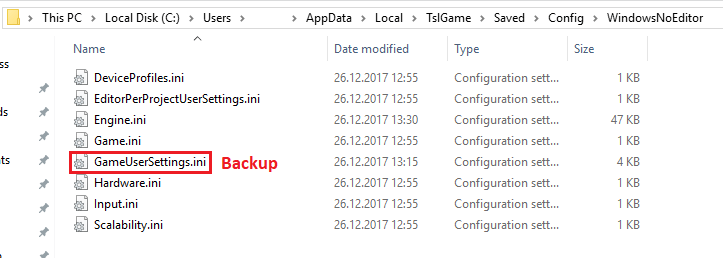
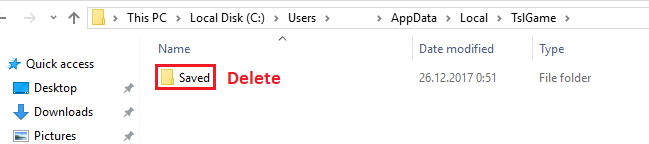
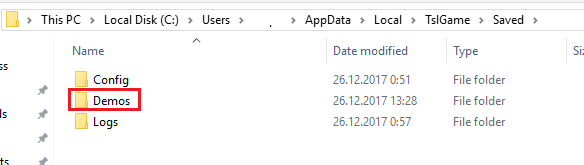
0 Comments