Clean personal data from Facebook
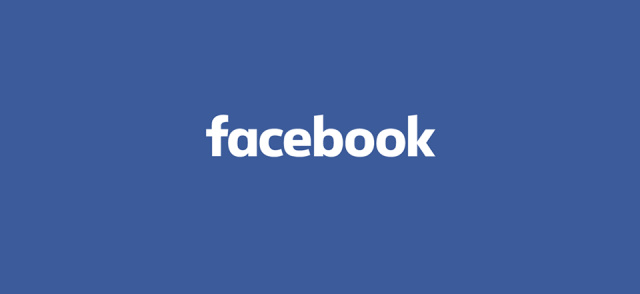
This tutorial shows how to clean personal data from Facebook. Facebook keeps all kind of logs of user actions, and you can access them from the Activity Log. Activity Log shows all the things that you have done on Facebook. What you have searched, friend's you have deleted, people you have unfollowed, etc. That is double-edged sword that all this information is easy to access, cause if somebody unwanted gets access to your account and sees something that he/she shouldn't.
Today's situation is that people are logged to Facebook all the time. With phone, pads and computers. I think the vast majority of people doesn't write password every time when they log to Facebook with phone, but "Remember my password" -option is set. So if you forget or lost your phone to somewhere, then unwanted eyes might see things that they shouldn't. Other scenario is that you log on the Facebook from the public or friends computer, and forgot to log off. That's quite general. That's why i think is good to make some clean up time to time. Let's get started!
Cleaning Facebook search history
Facebook keeps history from the all the things you have searched with Facebook search. Nowdays you have access to that information. Example you can see quite easily whose profiles you have searched most.
This is example search, so you can see that this appears on the search history.
There is two ways to access Activity Log.
1a. Click Lock -icon from the top of the page. Then Who can see my stuff? and then Use Activity Log.
1b. Go to your profile and click Activity Log.
2. Click More from the left panel.
3. Click Search.
4. Now you can see all searches that you have made. As you can see from this image, "tarja halonen" -search that i made earlier is on the list.
5. You can delete single searches when you click that round button near lock, and from there Remove.
6. Or you can delete whole search history by clicking Clear Searches from the top of the page (I suggest this). Why you would need to know what you searched in 2009 summer?
7. Confirm clear by clicking Clear Searches.
Clean Facebook Friends -activity log
This page shows you all the Friends actions. Friend requests, accepted friend requests and friend remove actions. You can see that there isn't "Clear All" button, and only lines that you can remove, are lines when you have removed somebody from your friends.
1. Click Friends from the left panel.
2. Now you can see all Friend actions. Only entries that you can delete are the entries when you have removed a friend from your friend list.
3. Click that round icon, and from there Delete. You have to delete all entries one-by-one if you want to get rid off all of those entries.
Cleaning Facebook Following -activity log
This page shows you all the (Un)following actions. It lists only actions when you have unfollowed your friend. Unfollowed means that you don't get any updates or posts of your friend on your front page.
1. Click Following.
2. Again, same thing as earlier. There isn't "Clear All" button. You can delete those entries one-by-one, by clicking round icon and from there Delete.
Cleaning Facebook inbox
Lastly but not the least! Cleaning your inbox. Now when we live times when lots of social interaction is made with Facebook chat, it is very important to do some serious cleaning time to time. People are talking all kind of things through this chat and i think that nobody wants to reveal private/sensitive conversations to unwanted eyes. And do you really scroll back conversation all the way to 2011 December and watch what you have talked back then? No. Ain't nobody got time for dat! Copy & paste all the information to text-file that you want to save for your self and delete rest from Facebook.
1. Click Speech Bubble -icon from the top of the page, near the Facebook -logo. Click one conversation.
2. Click Actions and Delete Conversation.
3. Accept deletion by clicking Delete Conversation.
4. After you have cleaned your inbox, click More and check that do you have any messages on Archives or Spam folder.
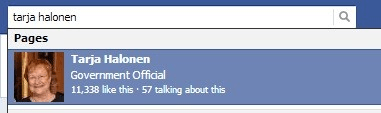
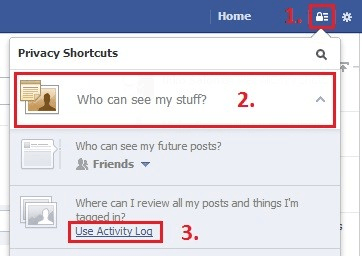
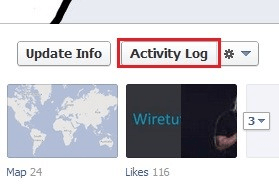
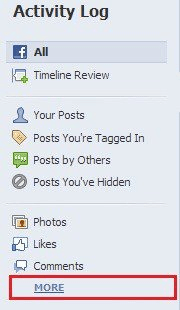
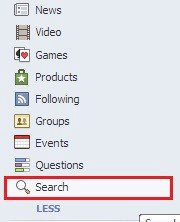
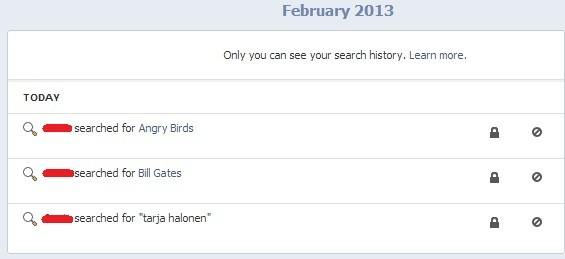
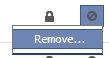
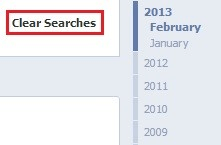
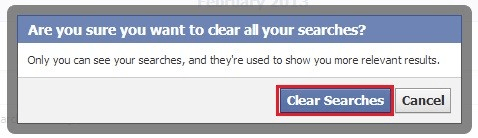
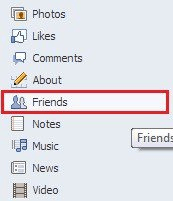
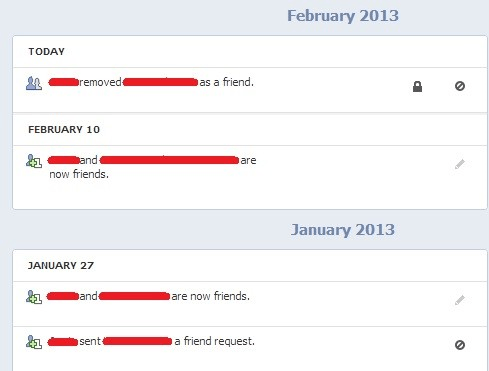
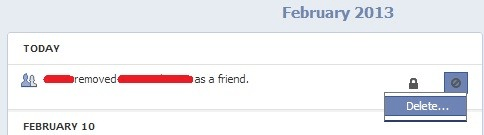

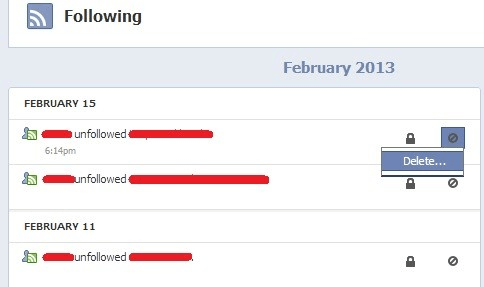
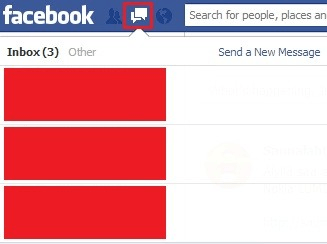
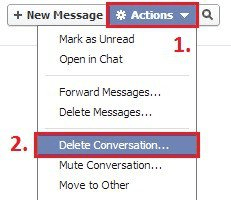
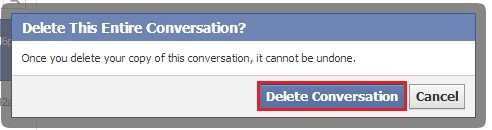
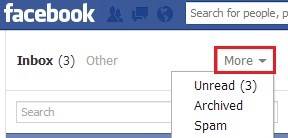
3 Comments