Battlefield 4 - Problems and how to solve them

If you are here, you already know that Battlefield 4 Open BETA just started and not without problems. I have gathered most common problems here and how you can solve them.
03.12.2013 - China Rising & new client update starts to roll out
The upcoming PC game update will launch December 3, to coincide with the launch of the expansion pack Battlefield 4 China Rising for Premium members on all platforms. The game update will start to roll out at 1AM PST/10AM UTC Dec 3, followed by the actual China Rising content around 2AM PST/11AM UTC. You can expect some downtime around these times as servers are being prepared to support this new content.
The change list for this PC game update is the same as previously announced (see below.) As ususal, we will continue to iterate on stability and tweak the game based on your feedback. Stay tuned.
Dec 3 PC Game Update Notes
- Removed the blur effect on soldiers that appeared when Commanders were using EMP attacks
- Fixed the audio bug where audio sometimes randomly dropped out while playing on certain multiplayer maps (typically Golmud Railway and Hainan Resort)
- Fixed the "one-hit kill bug" where occasionally damage from a single bullet was applied multiple times
- Fixed a common crash that would occur when exiting from the Single Player Campaign to Main Menu
- Tweaked the network and computer performance screen to show proper values. Players can now test their computer and network connection and get recommendations if they need to adjust something to improve their gameplay experience
http://battlelog.battlefield.com/bf4/forum/threadview/2955065220454902841/
Slow download fix - 14.11.2013
1. Open notepad and paste these lines there:
[connection] EnvironmentName=production
[Feature] CdnOverride=akamai
2. Save to your desktop as EACore.ini and restart your Origin and it will ask that do you want to use your custom ini from desktop. Select yes.
New client patch is live! - 14.11.2013
As you can see, new client patch is now live! Download servers are quite full at the moment and my download speed is currently 30KB/sec... Let's see if this patch fixes most of the problems. Restart your origin if it doesn't start to download this update automatically.
Unexpected error, stopped working, game doesn't start
04.11.2013 - UPDATE Test these one by one to check if one of these was causing your problem.
- Update your graphics drivers to latest beta, cause it fixes different kind of stability issues.
- If you are running with SLI or CrossFire, then disable other cards so that you are using only one card.
- Disable your antivirus / firewall software.
- Start origin by right clicking it and select "Run as administrator".
ATI Radeon owners
UPDATE 30.10.2013If you are having any kind of DirectX, graphics dll, game shutting down suddenly -errors, please download latest 13.11 BETA8 drivers from here -> http://support.amd.com/en-us/kb-articles/Pages/latest-catalyst-windows-beta.aspx.
If you are having any kind of DirectX, graphics dll, game shutting down suddenly -errors, please update to latest 13.10 BETA2 drivers. You can get them from here http://support.amd.com/us/kbarticles/Pages/AMDCatalyst13-10WINBetaDriver.aspx .
Nvidia GeForce owners
If you are having similiar errors as described earlier, please update to latest GeForce 331.40 BETA drivers. You can get them from here http://www.geforce.com/drivers/results/67378 .
DirectX Error - Make sure you have a supported graphics card
If you get this error that says something like "DirectX function... Free virtual memory... Total resource memory... Make sure you have a supported graphics card with at least xxx MB". It speaks for it self: Your graphics card doesn't have enough memory to run with your settings. Lower your resolution or quality settings OR buy new card.
ERROR Game disconnected: your connection to the server timed out.
Your game runs couple of minutes or less and then it shuts down and this text comes to webpage. Sounds familiar? There is couple of things you can try. First of all, update your graphics drivers as i mentioned earlier.
Punkbuster
There has been problems with Punkbuster and PB hasn't installed at all, OR it doesn't add Battlefield 4 automatically to PB's game list, OR PB couldn't download required files for Battlefield 4. So let's install PB manually.
1. Open this page http://websec.evenbalance.com/downloader/download.php?file=1and insert security code, and download latest Punkbuster for Windows. You can save the setup where ever you want but i suggest you to save it to Battlefield 4 folder "C:\Program Files (x86)\Origin Games\Battlefield 4 Beta\" or so.
2. Right mouse click "pbsetup.exe" and select Run as administrator and follow the instructions.
3. You should see now "PBSetup v3.6". In my case it's totally empty. Click Add a Game and select Battlefield 4 from dropdown list. Click Add Game.
4. Click Check for Updates.
5. Now it should show you this Update in Progress window.
6. If everything went as expected, you should see this, and you don't need to worry about Punkbuster anymore and you can skip extra steps.
7. But if not... You will see something like this. If you received some error while updating PB, then go to next step.
8. Download this RAR archive //wiretuts.com/downloads/punkbuster_files_for_battlefield_4_open_beta.rar , and extract it to C:\Program Files (x86)\Origin Games\Battlefield 4 Beta\ folder. Now you should have those files "manually installed" that punkbuster couldn't update for reason or two.
Connection behind NAT
UPDATE 04.11.2013This is the reason why i got disconnected time after time after time after... My connection is behind NAT and my computer doesn't get own public IP address, and for some reason NAT blocks some of the traffic that Battlefield 4 server tries to send to my computer. So here are the ports that Battlefield 4 is using on PC, PS3 and Xbox 360.
If you are playing on PC, please enable the following online ports on your connection:
TCP: 80, 443, 9988, 20000-20100, 22990, 17502, 42127
UDP: 3659, 14000-14016, 22990-23006, 25200-25300
If you are playing on PS3, please enable the following online ports on your connection:
TCP: 80, 443, 9988, 10000-10100, 17502, 42127
UDP: 3659, 14000-14016
If you are playing on Xbox 360, please enable the following online ports on your connection:
TCP: 53, 88, 3074
UDP: 53, 88, 3074
If you don't know how to do port forwarding's, i can only say one thing. Go here - http://portforward.com/english/routers/port_forwarding/routerindex.htm . Portforward.com list's a lot of routers and tutorials how to do forwarding's.
Smart Port Forwarding
This is worth of try. Download this small application called "Smart Port Forwarding" by clicking this. Extract and install this application and start it by right clicking it and select Run As Administrator.
1. Right click SPF -application and select Add New Forwarding Port.
2. Add TCP listen on port 3659 to your local ip and port 80. Do the same thing and select UDP port. Check that both forwarding's are in "Running: Yes" -state. Remember to check what your local ip is! In this image my local ip is 192.168.1.5. You have to go to command prompt (cmd -> ipconfig) or check your ip from network connections -> Local area connection.
If anything above didn't help
Throw your NAT away and change your connection to Bridged only. You will lose your LAN, but this is one way to check if your router is causing your disconnects. I didn't have need for LAN at the moment, so i changed to bridged mode and all problems disappeared.
FPS drops / lag / stutter
One thing that is worth of try is to create new file called user.cfg and copy all content below to that file.
- GameTime.MaxVariableFps 60
- PerfOverlay.DrawFps 1
- PostProcess.DynamicAOEnable 0
- RenderDevice.Dx11Enable 0
- RenderDevice.ForceRenderAheadLimit 1
- RenderDevice.TripleBufferingEnable 0
- WorldRender.DxDeferredCsPathEnable 0
- WorldRender.FxaaEnable 0
- WorldRender.MotionBlurEnable 0
- WorldRender.SpotLightShadowmapEnable 0
- WorldRender.SpotLightShadowmapResolution 256
- WorldRender.TransparencyShadowmapsEnable 0
Save file to BF4 root folder C:\Prog1ram Files (x86)\Origin Games\Battlefield 4 Beta\
RESTRICTION: Corrupted File/Memory [81495]
1. Press Ctrl + Alt + Del to get to the Task Manager. Open Services tab. Locate PnkBstrB service and as you can see, it's in stopped state. Right mouse click that and press Start Service. See if your problem is gone, if it's not, continue to next step.
2. Locate Battlefield 4 folder C:\Program Files (x86)\Origin Games\Battlefield 4 Beta\ and right mouse click pbsvc.exe and click Run as Administrator. Hit Test Services.
3. You should see that test is running.
4. If you have any kind of errors here, please go to step 1 and Install/Reinstall Punkbuster service, and after that go again to Task Manager -> Services and start Punkbuster services if those are in Stopped state.
There Is No Disk in the Drive -error
If you are experiencing this problem, here is one solution.
1. Open Windows registry editor. It's quickest if you write regedit to start menu's search and hit enter.
2. Locate HKEY_LOCAL_MACHINE\SYSTEM\CurrentControlSet\ControlWindows\ and open ErrorMode and change value to 2. Try to play now. If it doesn't work, reboot your system and try again.
If you have any questions or you have another problems and solutions for them, please write a comment and let's continue there.
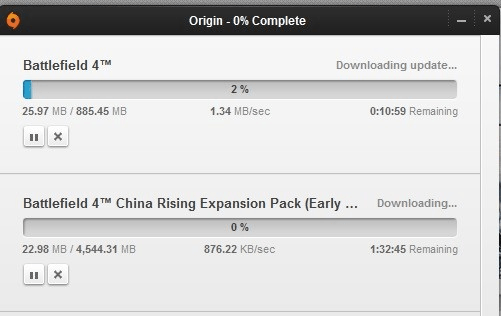
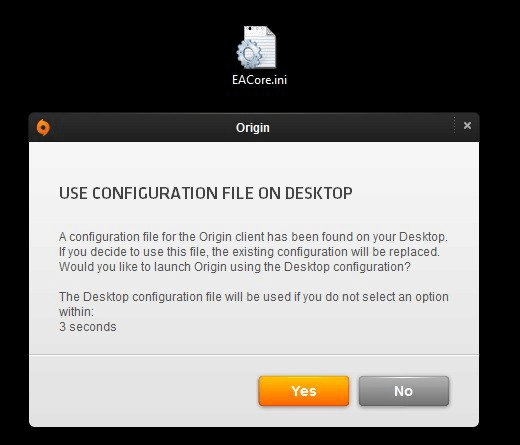
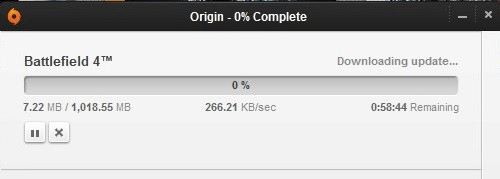
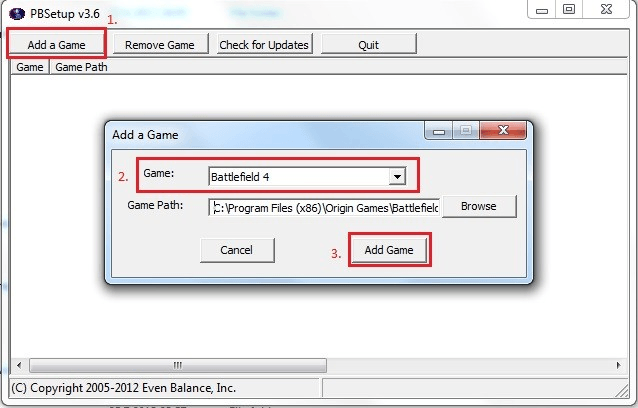
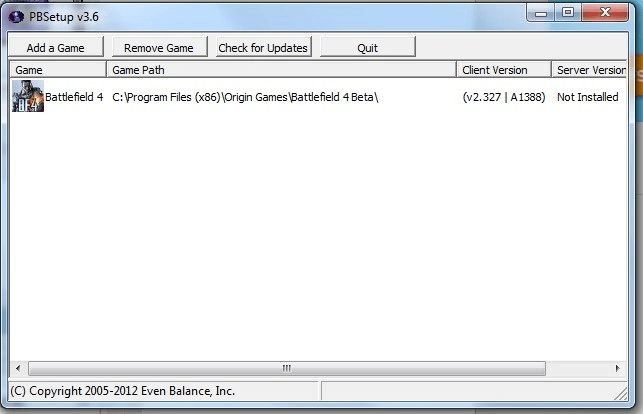
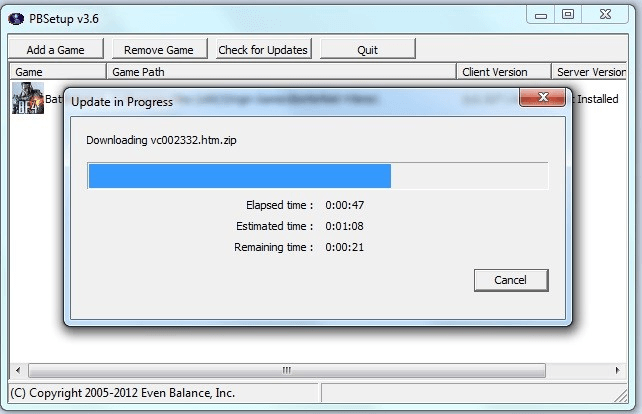
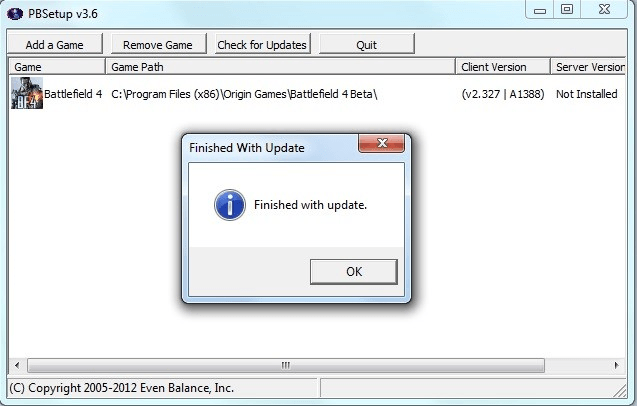
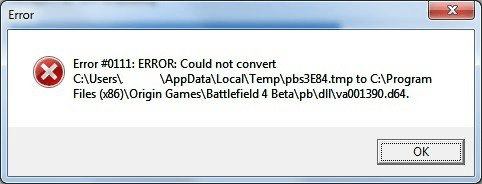
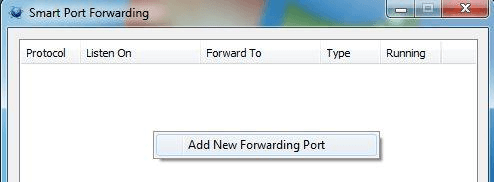
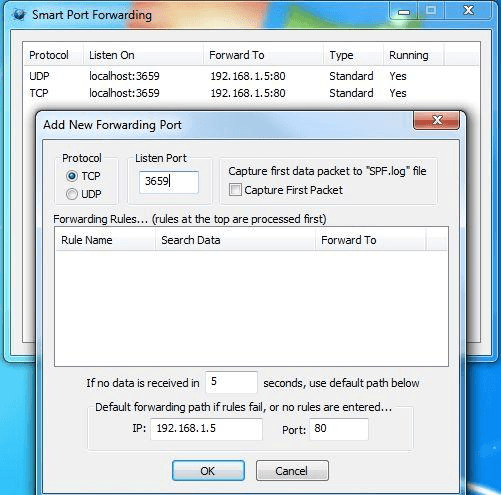
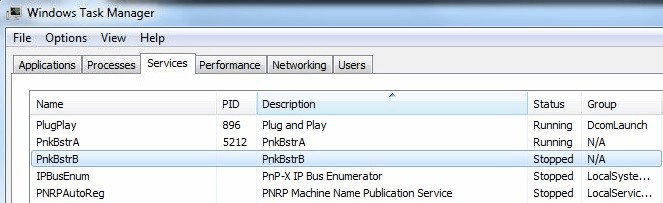
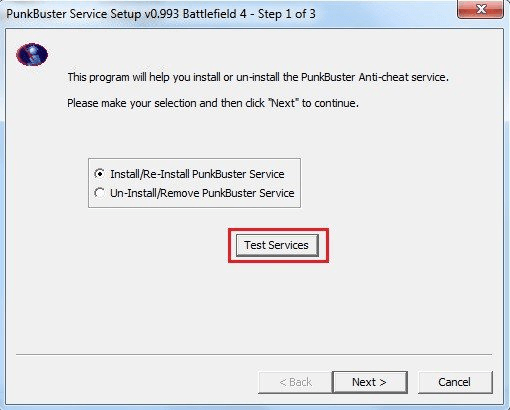
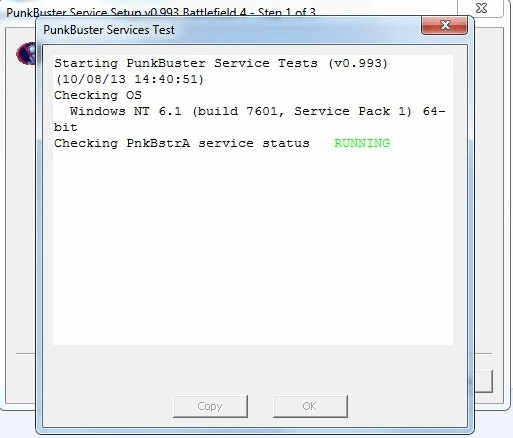
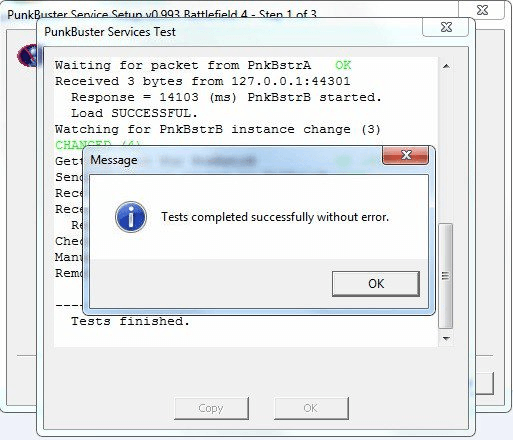
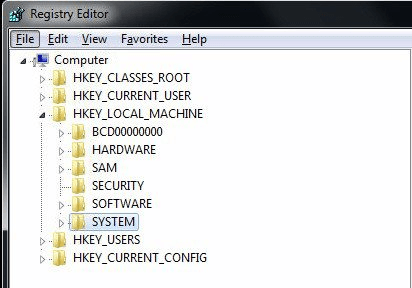
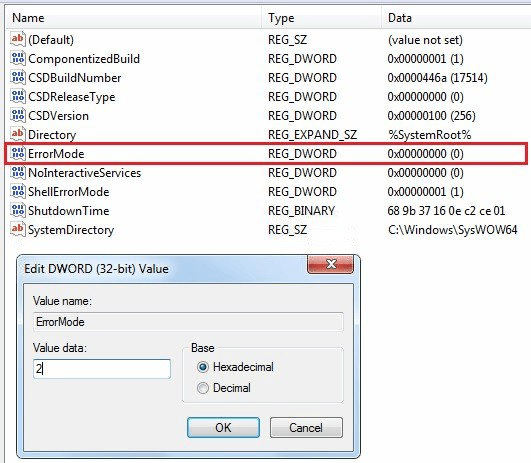
145 Comments