How to get games work with Hamachi on Windows 7
Last update
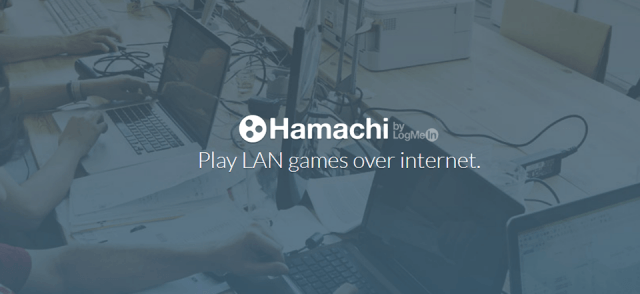
20. Hit Finish.
21. This is the ID that you give to your friends so they can join to network.
22. Open Hamachi and click Join an existing network, fill your network id and pass to input fields and hit Join.
23. Green icon on the left side of your network name shows that it works.
24. Go again to Network and Sharing Center. There is now Hamachi connection in your active networks. Click network location (Public network in this case).
25. Select Home network.
26. Last thing what i do is that, i add Hamachi's two executable's to my internet security's trusted application list.
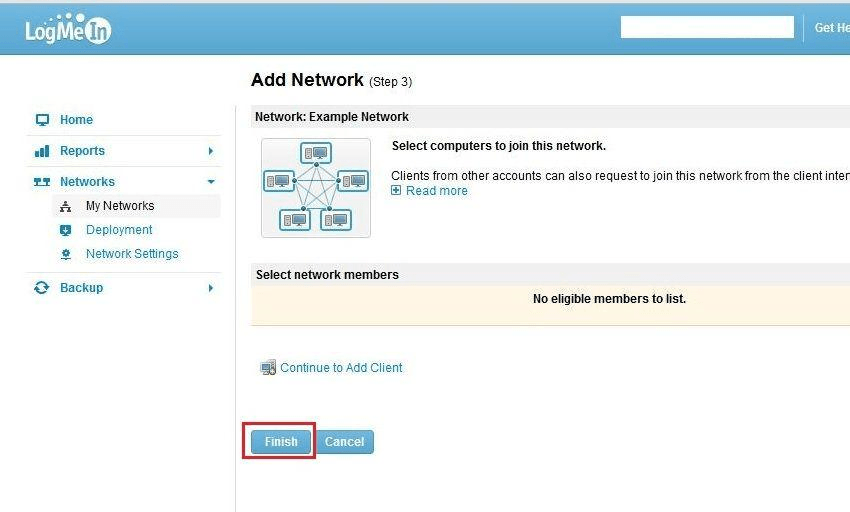
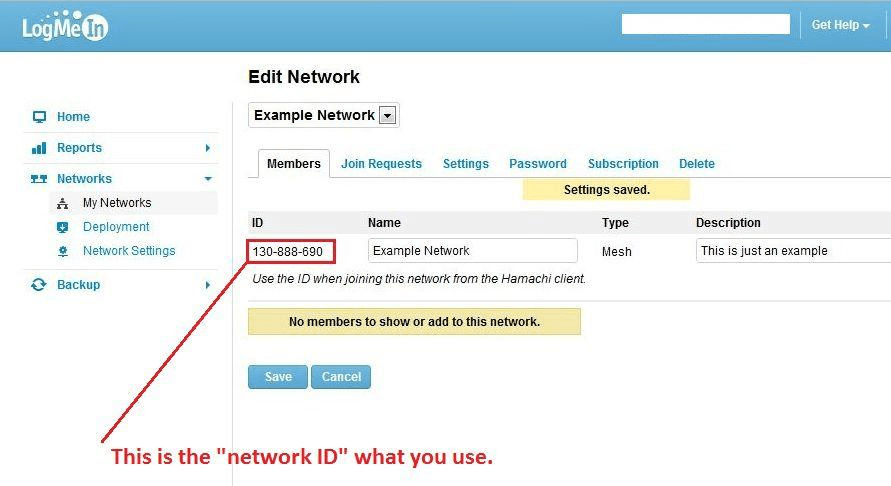
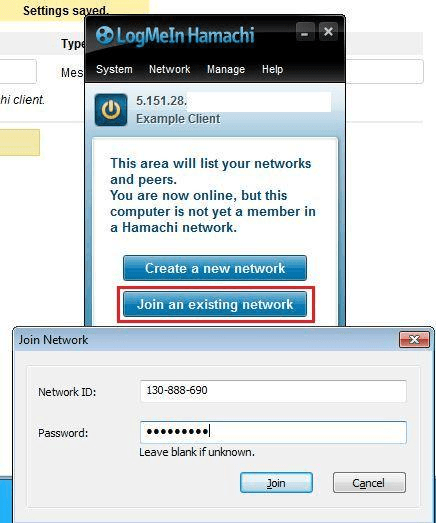
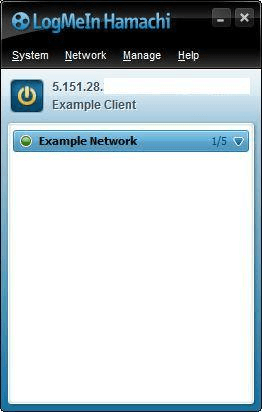
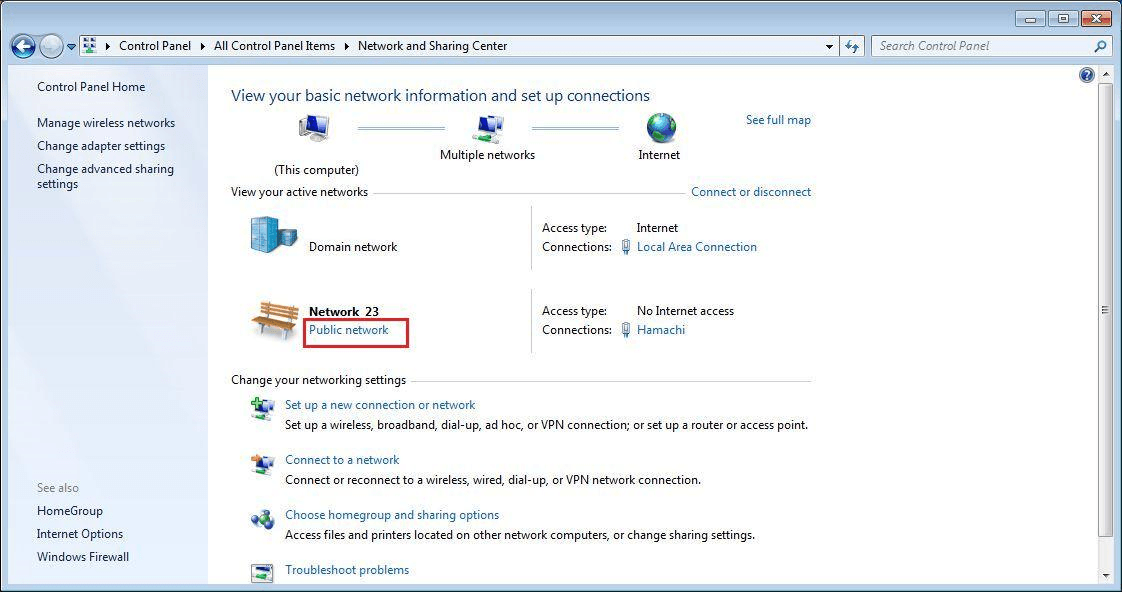
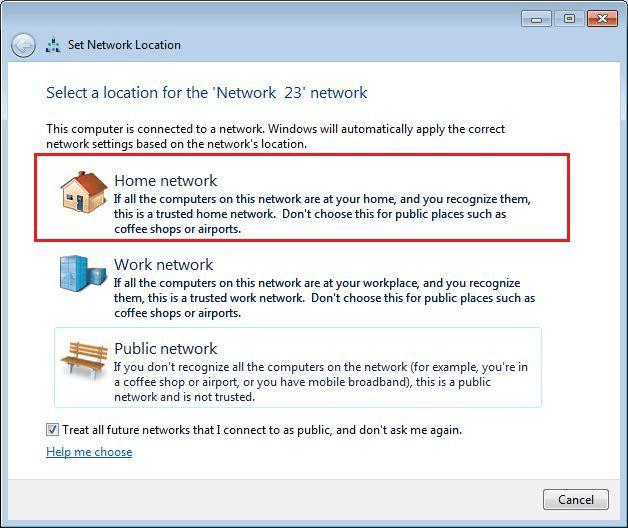
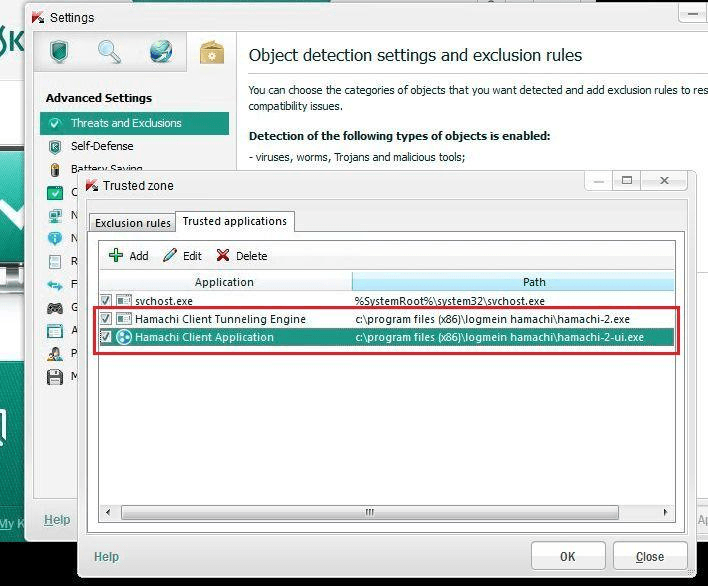
39 Comments